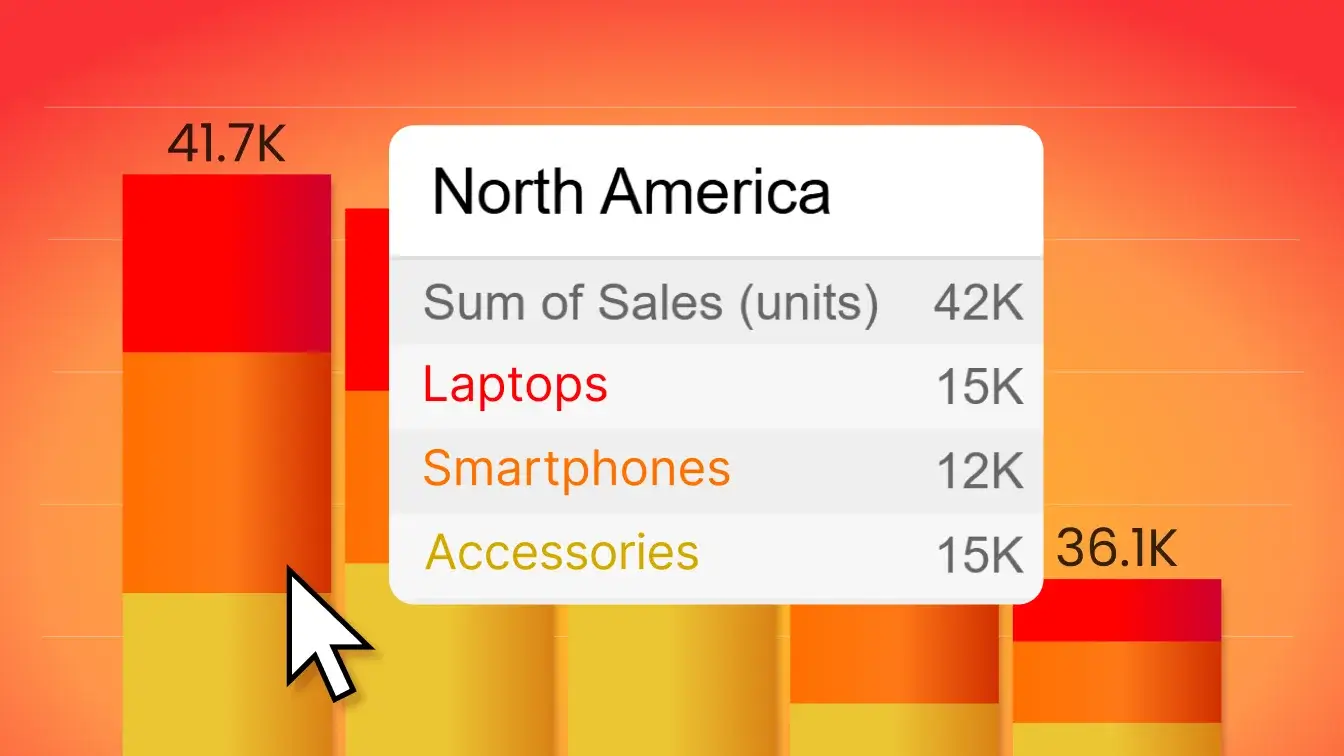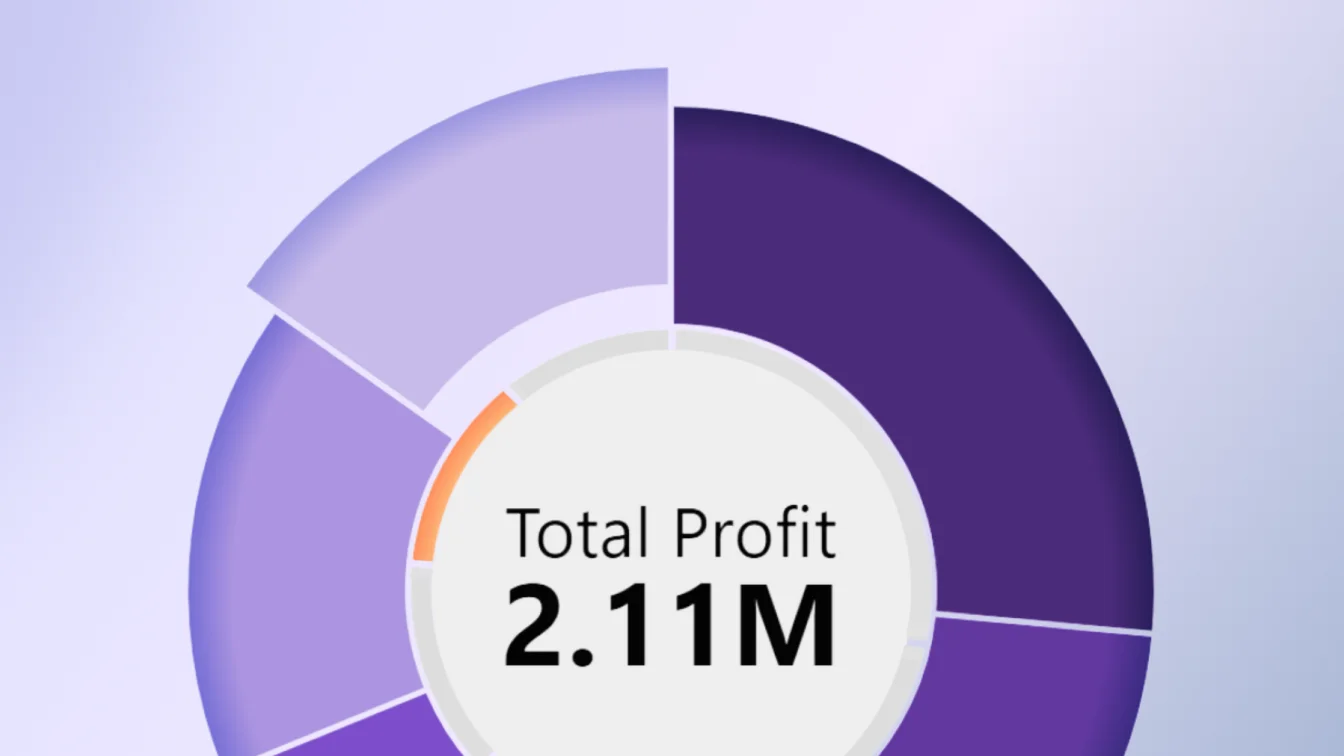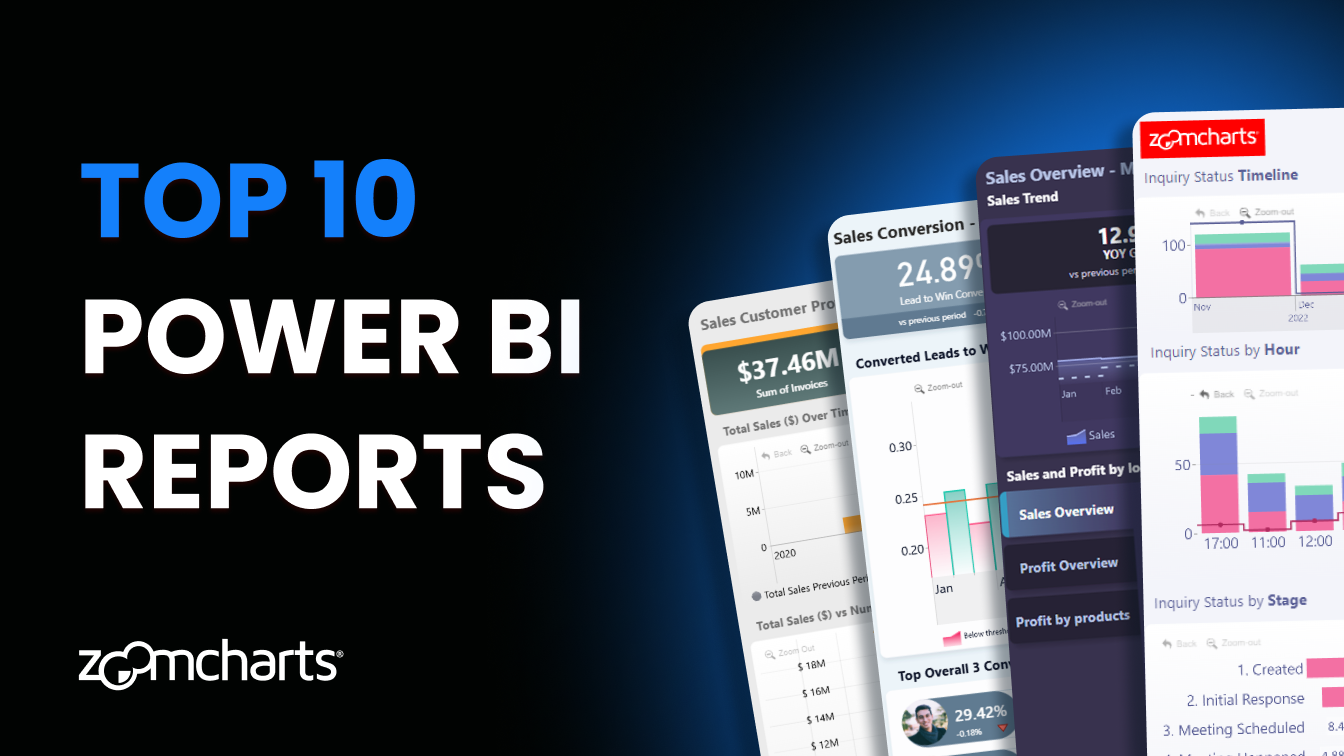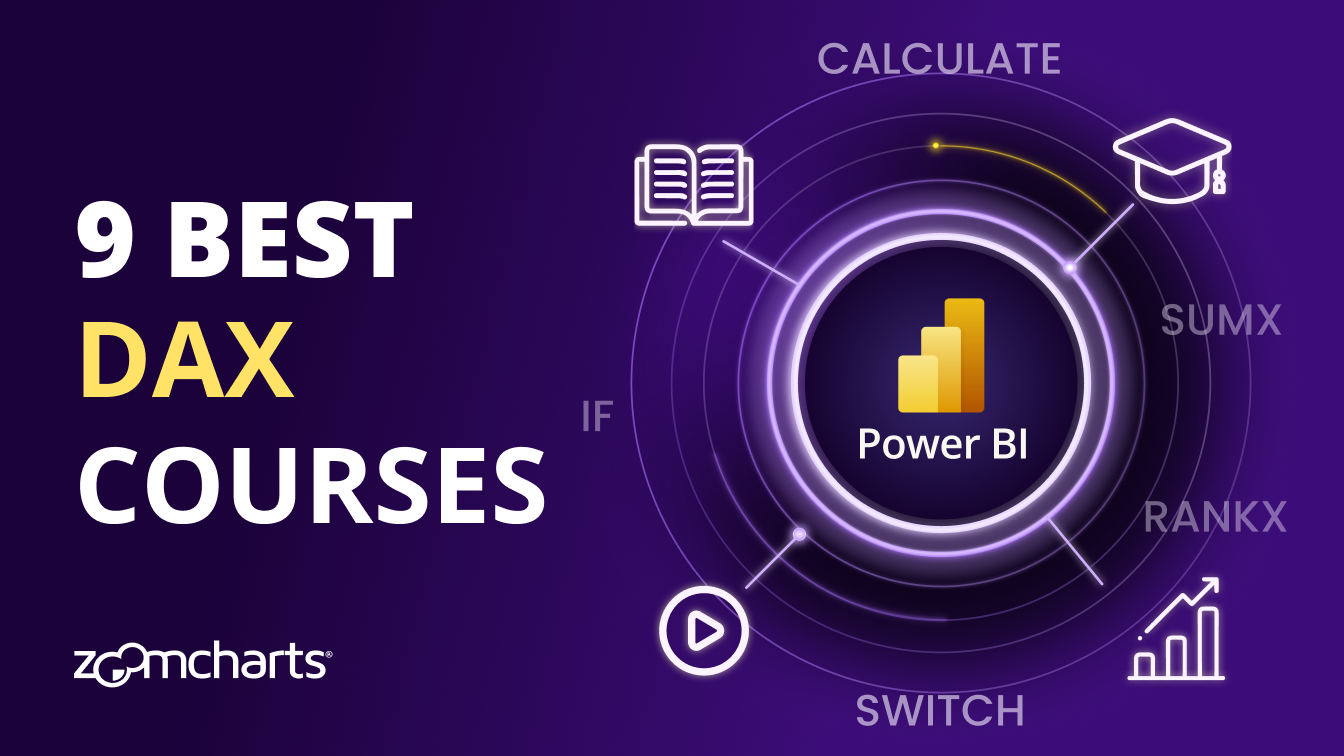Aug 07, 2025
Power BI Shape Layers: Tips for Better Map Charts
In our Map and Shape Map PRO, you can use up to 10 shape layers - not just for visualization, but also navigation. This article showcases various use-cases and explains all you need to know to get the most out of your Power BI map charts.


In our Map and Shape Map PRO, you can use up to 10 shape layers - not just for visualization, but also navigation. This article showcases various use-cases and explains all you need to know to get the most out of your Power BI map charts.
Shape Layer Uses
In Map PRO and Shape Map PRO, you can enable and configure up to 10 shape layers at the same time. Beyond just looking nice, they are also an incredible tool for navigation. Here are three ways shape layers can enhance your map charts and make for more efficient, user-friendly reports.
Highlighting Regions
Shape layers are mainly used to visually distinguish separate areas so that the user knows what data belongs to what region. Some examples:
- Country, state, province, prefecture borders
- Continents, economic areas, time zones
- City districts, boroughs, administrative divisions
- Coverage or operating area (e.g. cell tower range, delivery radius, etc.)
The best part of having support for 10 shape layers is that you can use multiple at the same time and configure each separately – for example, choose which layer is displayed at which zoom levels (such as countries at further zoom levels and states when zooming closer).

Another neat feature is conditional formatting which will automatically color each shape based on the values of all nodes within the shape – either by comparing them with other shapes, or against their own reference value (such as region-specific KPIs or targets adjusted per capita). Read more about reference value conditional formatting.

Aggregating Regional Insights
In addition to visual distinction, shape layers are useful for getting insights about the entire region, not just individual nodes within it. For example, you can use Shape Tooltips field to add columns or measures that will show aggregated (Sum, Avg, Median, Min, Max, etc.) insights about all data points within the area whenever the user right-clicks on a shape and reveals the tooltip. You can use separate fields for node and shape tooltips to display different insights.

The above example uses data about airline traffic in European airports, but let’s imagine another use case where each node represents a retail location. Here are some ways you can use the Shape Tooltip field:
- Sum: Total revenue across all retail locations within country or state
- Avg: Average revenue, foot traffic or customer spending per retail location
- Count: Number of retail locations in a region
- Max: Best-performing retail location in the country
This is also a great way to compare actual values against targets – if you have a column with target values, add it to the Shape Tooltips field you will see the aggregated targets next to the actual values for easy side-by-side comparison. It works great when used together with conditional formatting.
Instantly Filtering Data
Let’s say the report user wants to see data just for Germany. They could go to the Filters pane and uncheck Germany if you have a Country field. Or maybe you have added some kind of slicer for that. Or, they could simply click on Germany’s shape, and instantly see data just for that country – not just in the map chart, but also other charts.

Clickable shapes are a great way to instantly make your report more interactive and user-friendly, and this opens opportunities to build reports where each visual analyzes data from multiple dimensions. For example, if you have a pie chart that shows product sales per segment or brand, then it can initially show the global stats, but focus on a specific region when the user clicks on a shape in the map.
Types of Shape Layers
Whenever you create a new shape layer (up to 10), the first thing you must choose is the shape layer type – each will have its own purpose and configuration process.
ZoomCharts offers two map visuals for Power BI. Map PRO offers all shape layer types, including support for external base layers and KML/GeoJSON files, but as a tradeoff, it is not Power BI certified since it means that the visual must access external resources.
Shape Map PRO is Power BI certified, but to meet the requirements, it cannot access external resources – so it does not support KML/GeoJSON shape layers or online tile servers/images as the base layer.
Built-in Shapes

This will be the best option for easy and convenient set-up. You can use one of the four pre-made shape layers included in ZoomCharts Drill Down Map and Shape Map visuals:
- Australia: Map with 6 states and 3 internal territories of Australia.
- UK: Map with 4 countries of the United Kingdom.
- USA: Map with 50 states of the United States of America + Puerto Rico.
- World: Map with all world countries. Pro-tip: You can use it even if your data is just in one part of the world; simply set Base Layer Settings->Auto Focus to Auto (the map will auto-zoom into area where your data is) or Fixed (you can enter custom coordinates).
In Map PRO, you can display the shape layer on top of your actual base map (i.e. OpenStreetMap or custom tileservers/images). This will make it easy to select data per country or state. In Shape Map PRO, which does not have external base layer support, you can use these built-in shapes as the main map, instead of a tile server.
Lasso Tool Shapes
On the bottom left corner of the visual, there’s a lasso tool button. When you press it, you will activate lasso mode which can be used to create and store your own shapes. You can then create a new shape layer, select “Lasso” type in its settings, and assign your own custom shapes to that layer.
This way, you can create completely custom shapes for your own use case – not just the built-in countries or states. It’s especially useful in Shape Map PRO, which does not have access to external KML or GeoJSON shape layers due to PBI Certified requirements – this means you can still build fully custom maps locally within the visual.
Node Reach

This shape layer type may be a little bit more niche than other options, but there are use cases where it will be incredibly useful. You can add a column or measure with numeric values to the optional Node Reach Radius field, and the shape layer will draw a circle for each node based on its value in that field (in miles or kilometers).
For example, if you want to display the coverage of multiple delivery centers, then the field should contain the radius of their covered area (e.g. 5km). This shape layer type is best combined with other layers – on its own, it will be just some circles on white space, but drawn on top of a map, it will provide valuable insights for each node.
External KML/GeoJSON Files

Note: This option is exclusive to Map PRO, since it requires access to external resources.
KML and GeoJSON files are the industry standard in mapping technology, and they allow you to store a lot of geographic information within a single file – shape overlays and their formatting properties, pins, icons, and other data. When selecting this shape layer type, you will have to provide a link to your file, which will be referenced by the visual.
For many popular use cases (like administrative divisions of a city, time zones, climate zones, etc.), you will most likely be able to find open-source files online (remember to check their license for attribution requirements!). Alternatively, you can create your own KML/GeoJSON files to achieve your own specialized mapping solution with ZoomCharts visuals.
Final Thoughts
Shape layers are useful not just for visual distinction between regions, but also for selecting data and gaining aggregated insights about the entire area at once. With these tools at your disposal, you can have a tailor-made map for your use case and create smart, user-friendly reports.
FAQ
Can I use conditional formatting for Power BI shape map charts?
Certainly - in ZoomCharts Map & Shape Map visuals, you can enable conditional formatting for the shape layer, and the visual will apply color fill based on the aggregated values from all nodes within a shape. Useful for comparing target %, revenue, demographic factors or other values between countries or regions.
Why are there 10 shape layers in ZoomCharts map visuals? I do not need that many.
By default, shape layers are disabled, and you can manually enable as many shape layers as you need for your map chart, whether it is just one or all ten. What's more, you can set the min and max zoom level for each layer, which will allow you to show different shapes at different zoom levels (e.g. all world countries -> country states/regions -> city districts).
Can I create a fully custom map in Power BI with my own shapes?
If you need something more customized than the built-in shapes in ZoomCharts Map & Shape Map visuals, you can use the Lasso Tool to draw your own shapes and store them as layers. For even more advanced use cases, Map PRO allows you to reference external tile servers or images for the base layer, and KML/GeoJSON files as shape layers, making it a truly customized Power BI mapping solution.
What is the difference between ZoomCharts Map PRO and Shape Map PRO?
We offer two versions of our interactive and customizable Power BI map visual - Shape Map PRO, which is Power BI Certified, and Map PRO, which, in addition to all features of Shape Map, also allows referencing base layers and shape layers from online URLs (which also means that it is not Power BI Certified, since it requires access to external resources to do that).
| Feature | ||
|---|---|---|
| Power BI Certified | ❌ | ✅ |
| Optional access to external resources | ✅ | ❌ |
| Online tileserver support (Azure, Google Maps, OpenStreetMap, etc.) | ✅ | ❌ |
| Custom images from URL as base layer | ✅ | ❌ |
| Up to 10 customizable shape layers | ✅ | ✅ |
| Built-in shapes (US, UK, Australia, World) | ✅ | ✅ |
| Store custom Lasso Shapes as shape layers | ✅ | ✅ |
| Node radius areas from Node Reach Field as shape layers | ✅ | ✅ |
| Use external KML/GeoJSON files as shape layers | ✅ | ❌ |
| Best choice for: | Report creators who want a fully customizable mapping solution | Organizations that require Power BI Certified visuals |
Related content
- Tips and Tricks for Power BI Map visualizations
- July 2025 Update: Tooltip Fields for Map Shapes
- Using Power BI Conditional Formatting in ZoomCharts Drill Down Visuals

Want more info like this?
Subscribe to our newsletter and be the first to read our latest articles and expert data visualization tips!