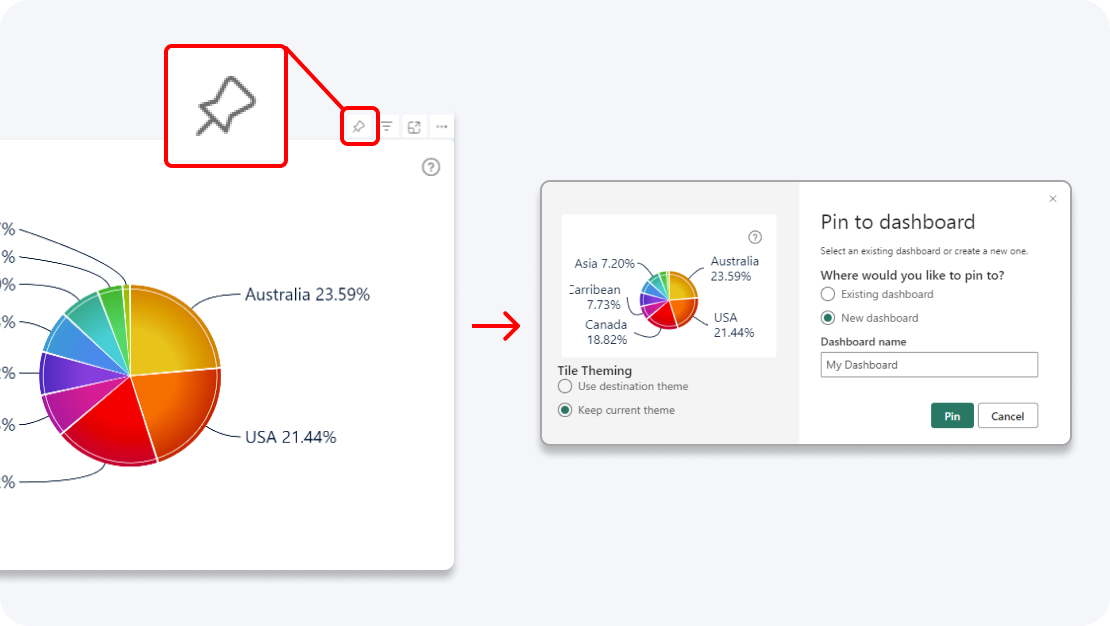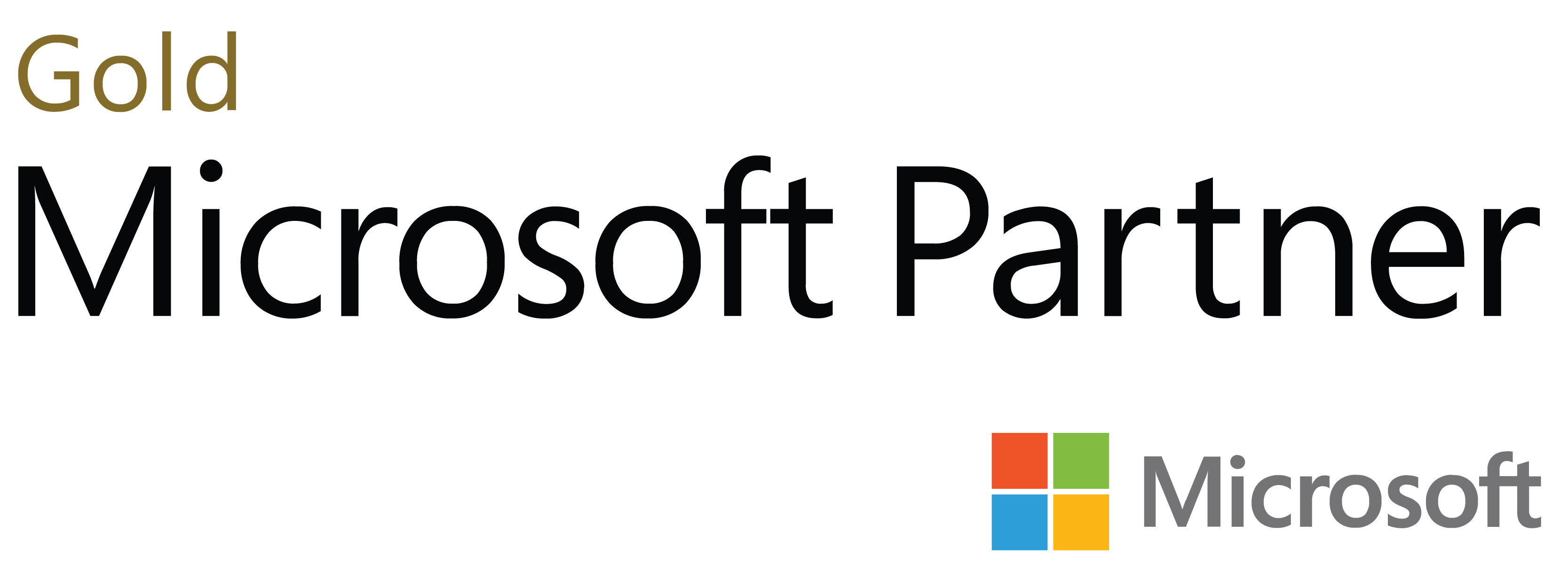Get faster and more detailed insights from your reports with the most advanced waterfall visual for Power BI. Visualize sequences in a beautiful, interactive, and intelligent way, and drill down for in-depth data with simple on-chart interactions.
Start Free See it in action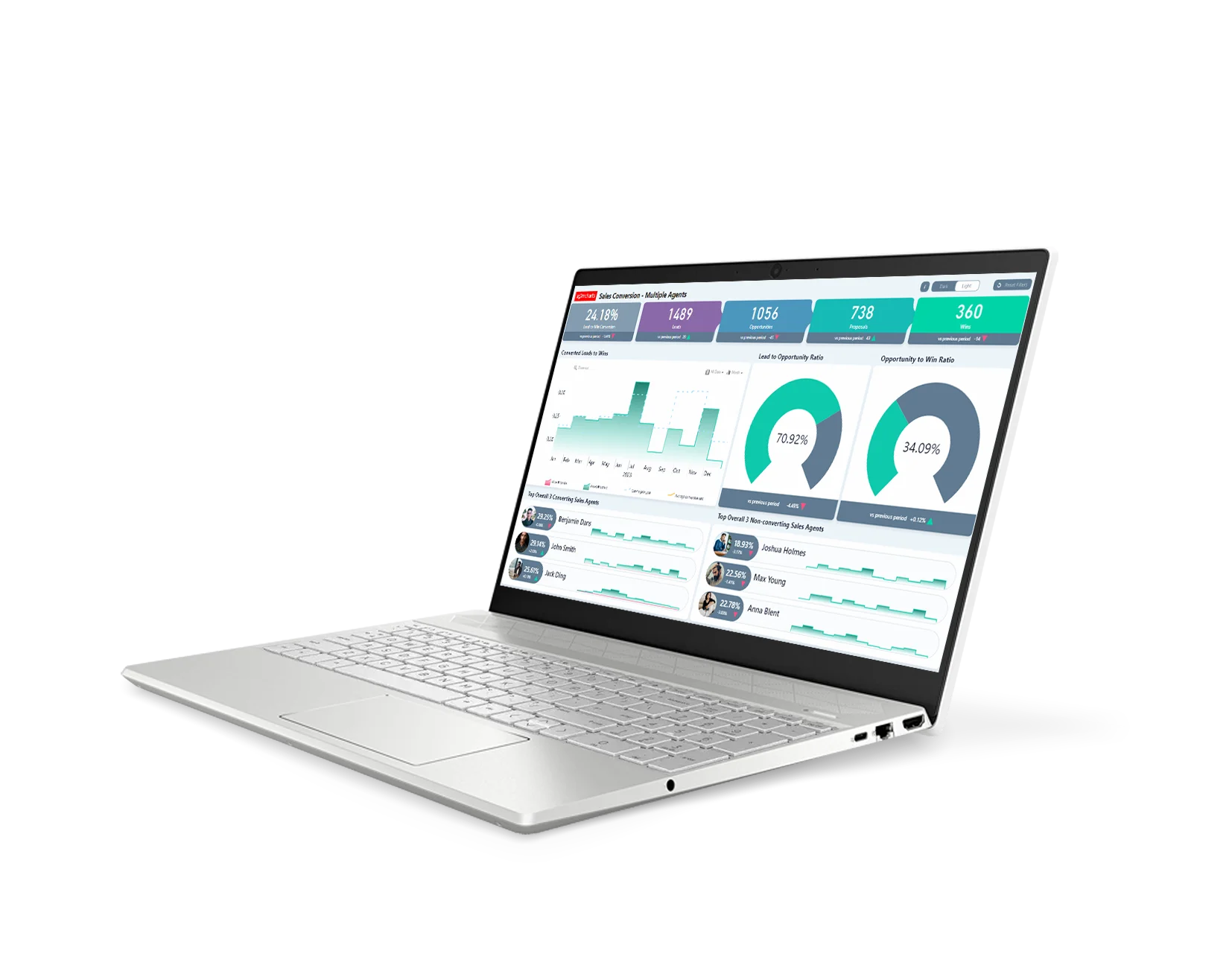
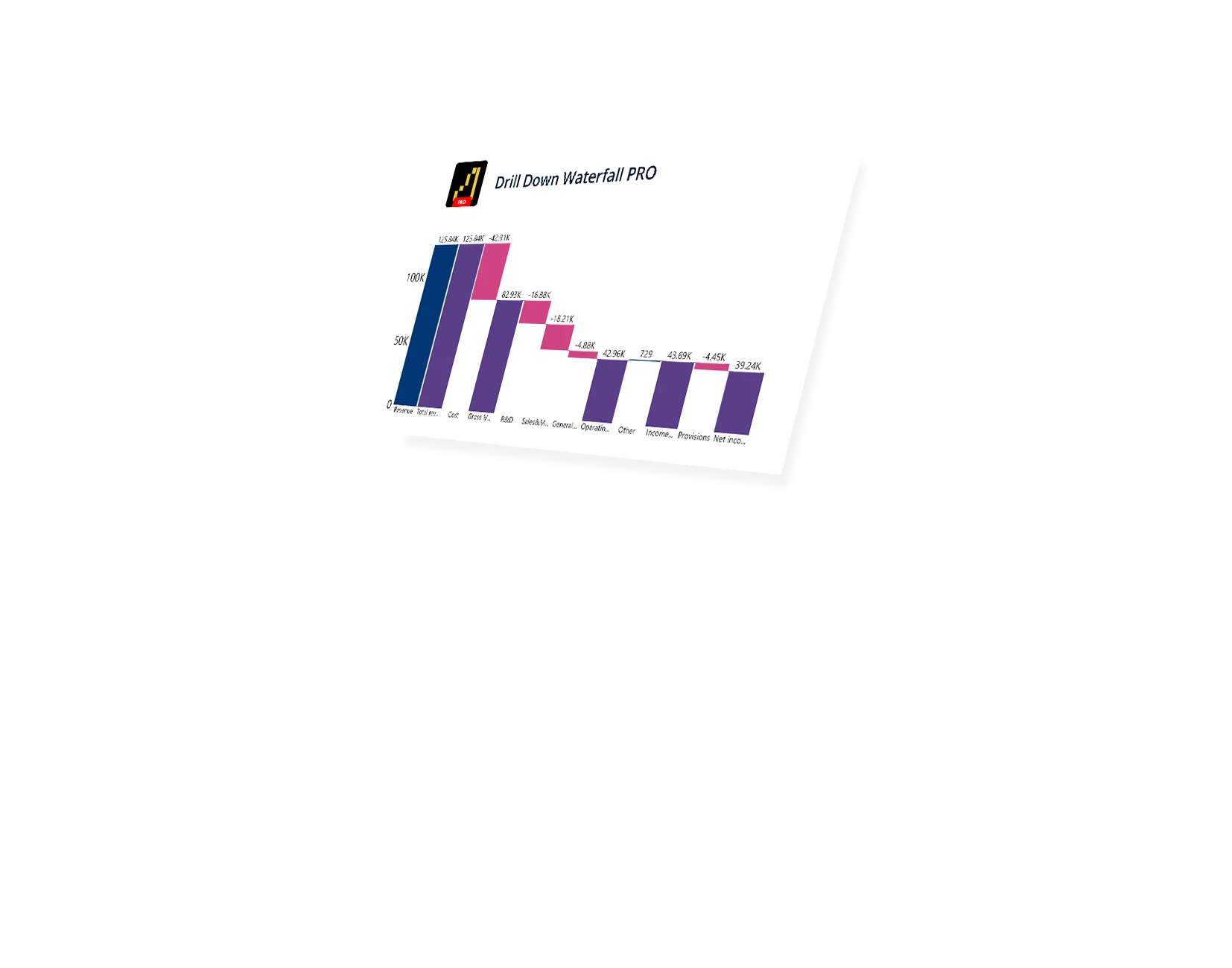
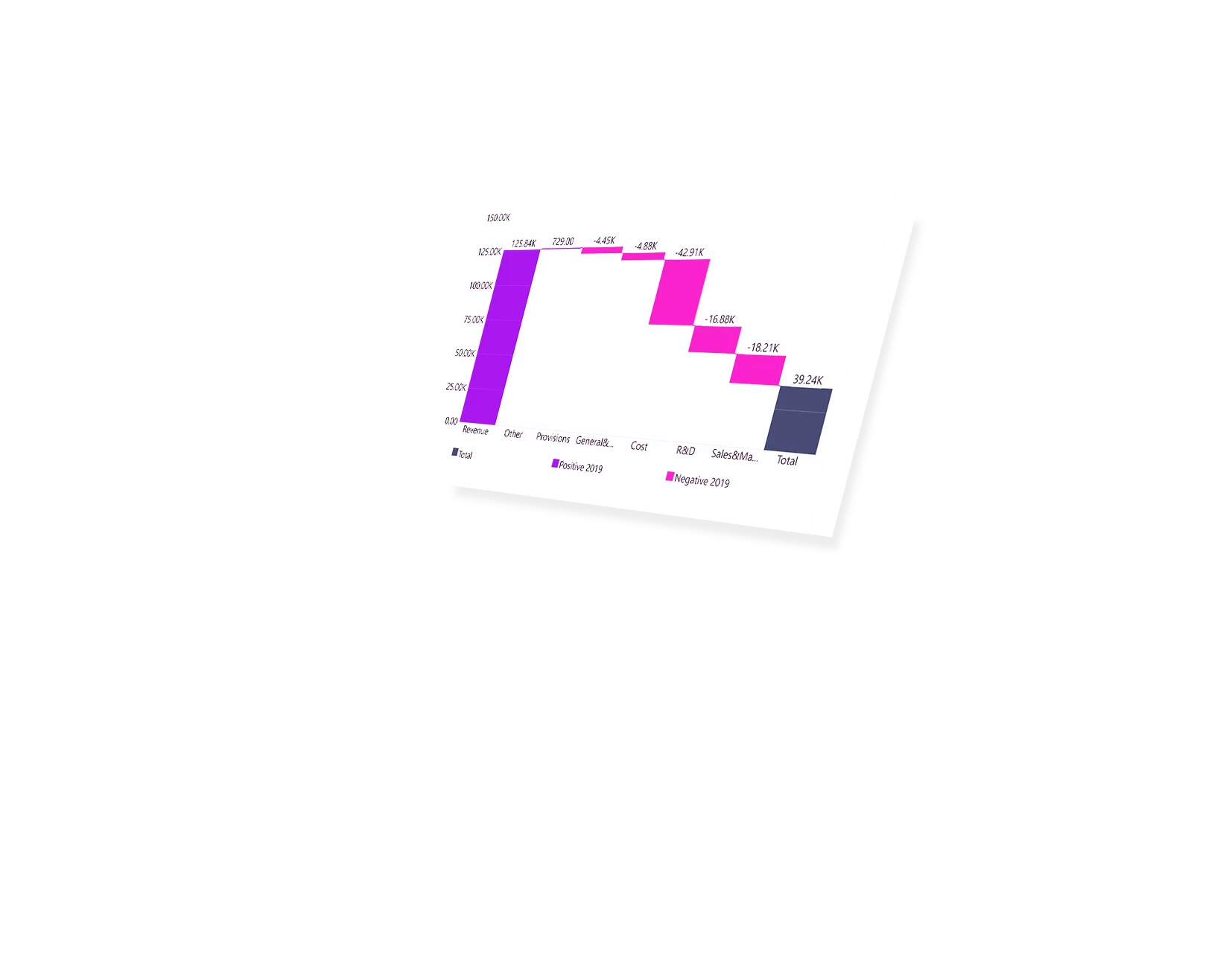
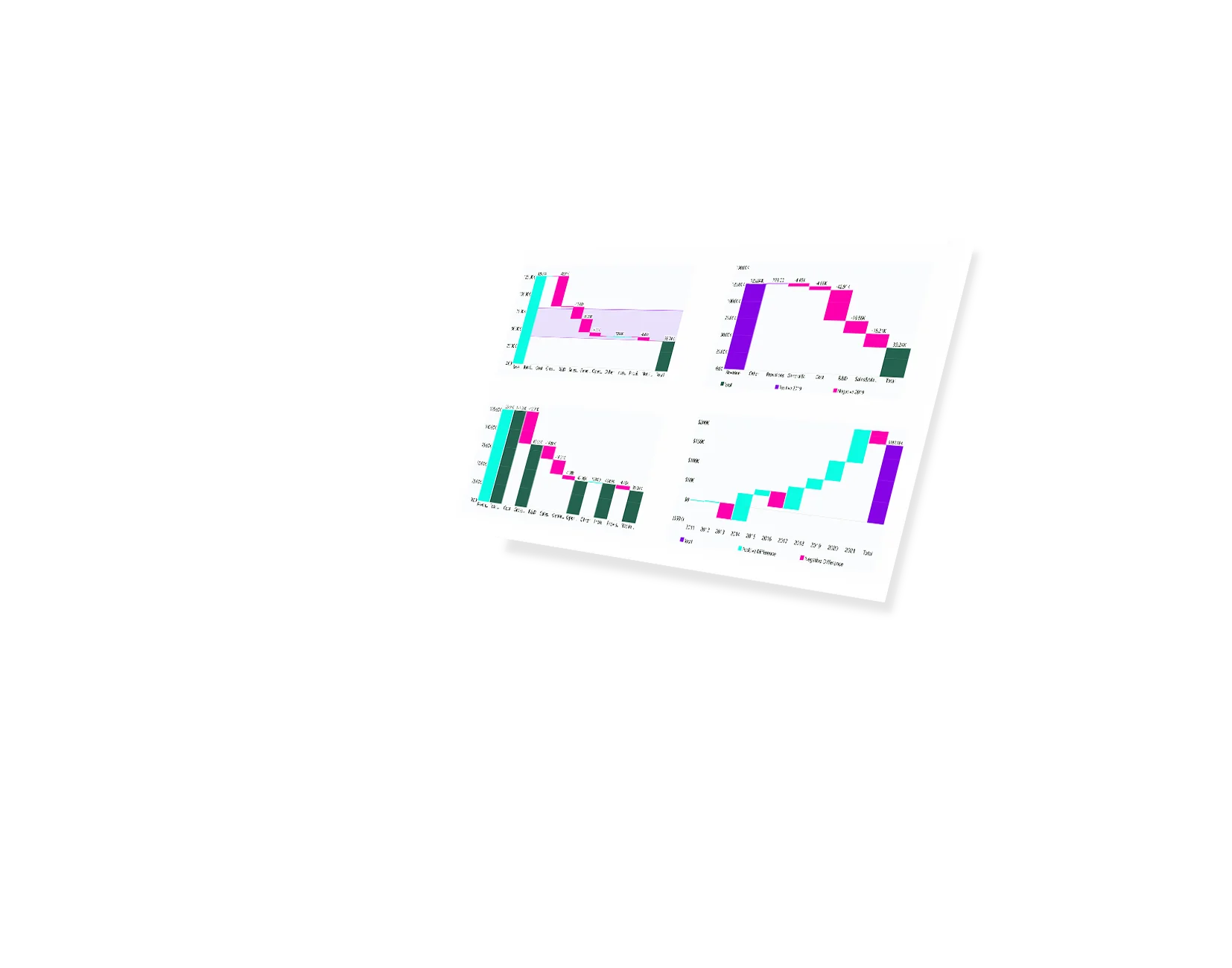
Enhance your data storytelling with visuals that perfectly balance data density with easy readability. Build interactive reports that make data exploration exciting.
ZoomCharts visuals provide intuitive user experience, allowing any user to explore data and quickly gain meaningful insights; even if it’s their first time using Power BI.
With ZoomCharts, data consultants can expand their services, increase customer satisfaction and foster stronger and more involved relationships with their clients.
Maximize the value of your investment in Power BI by increasing the user adoption rate with reports that users love to explore and start using every day.
Create and share reports that produce clear and reliable insights with no room for confusion. Strengthen data literacy and employee trust within your organization.
Enjoy peerless flexibility with more than 200 easy-to-use configuration settings in each visual and full support for touch screen devices and mouse/keyboard.
Our visuals seamlessy work together to create PRO Reports - the most immersive and user-friendly way to explore data.
See the full picture and uncover valuable insights by analyzing data across multiple visuals via cross-chart filtering.
Spend less time searching for answers. With ZoomCharts, the data you’re looking for is fewer clicks away.
See the full picture and uncover valuable insights by analyzing data across multiple visuals via cross-chart filtering.
Spend less time searching for answers. With ZoomCharts, the data you’re looking for is fewer clicks away.
Try live demos of incredible Power BI PRO Report examples created by ZoomCharts team and community members!
Don’t worry if your data does not contain subtotal values. Drill Down Waterfall PRO will automatically calculate subtotals if their fields are empty.
Have full control of how your data is displayed. You can choose the default order in which the columns are displayed or define your own sequence.
Add up to four static or dynamic thresholds and compare how your data stacks up to your KPIs, benchmarks, or projections. You can even choose between line or area thresholds.
Explore your data intuitively and effortlessly. Pan, zoom-in, and touch/click any of the columns to drill down further.
Find the exact data you want across multiple charts. ZoomCharts visualizations work together to bring you relevant info without the need for slicer menus.
Adjust every detail, including colors, legends, labels, thresholds, tooltips, and more to make your chart look and feel just how you want.
Create custom views for your users to let them conveniently access the data you want them to see.
Enhance your dashboard with a stunning visual! Drill Down (Pin) supports the ability to pin the visual as a tile in Power BI dashboards.
Filter and slice reports, or pin to dashboard - whichever you prefer.
Designed for engaging data exploration across multiple visuals.
Best choice for interactive PRO Reports in Power BI.
Uses filtering API to act as a slicer and filter data across multiple ZoomCharts or other visuals on the report.
Full customization and touch support.
Supports Pin to Dashboard for use with Power BI Service dashboards.
Optimized for lightweight datasets and single-visual drill down.
Uses selection API to highlight data in native Power BI visuals.
Full customization and touch support.
Supports Pin to Dashboard for use with Power BI Service dashboards.
Optimized for lightweight datasets and single-visual drill down.
Uses selection API to highlight data in native Power BI visuals.
Full customization and touch support.
Watch this playlist of straightforward tutorial videos that cover all you need to know to start fully using Waterfall PRO in your reports, including data setup, axis and series configuration, and customization settings.
Watch video tutorialsShare a few details in the contact form so we can better help you and your company!
Learn even more about report creation with Drill Down Visuals.
To make Drill Down Waterfall PRO calculate all subtotals, there are two things that you need to do:
1. Provide a sequence field. This will make it so that categories without values need to be displayed in the visual.
2. Go to Formatting options > Column Settings > Sub Total Mode – set this to All. You can read more about other modes here - https://zoomcharts.com/en/microsoft-power-bi-custom-visuals/documentation/drill-down-waterfall-visual/formatting-options/column-settings/sub-total-mode/
By default, Drill Down Waterfall PRO will sort the data in descending order. This means that it will go from the highest increase to the lowest decrease. You can also turn this around with the ascending order. If you want to control exactly where the category is placed, use the sequence field and provide an index column for the sorting order.
To find out more about Drill Down Waterfall PRO, you can visit these two resources:
1. ZoomCharts Academy - https://academy.zoomcharts.com/courses/visualize-data-with-drill-down-visuals-advanced/drill-down-waterfall-pro-visual/intro
2. Documentation section - https://zoomcharts.com/en/microsoft-power-bi-custom-visuals/documentation/drill-down-waterfall-visual/
To see all supported interactions, watch this demo - https://academy.zoomcharts.com/courses/visualize-data-with-drill-down-visuals-advanced/drill-down-waterfall-pro-visual/interactions
Was this helpful? Thank you for your feedback!
How can we improve it?