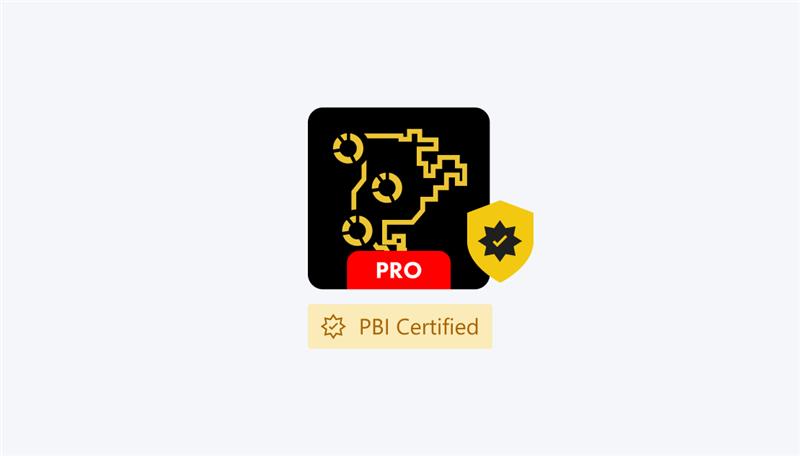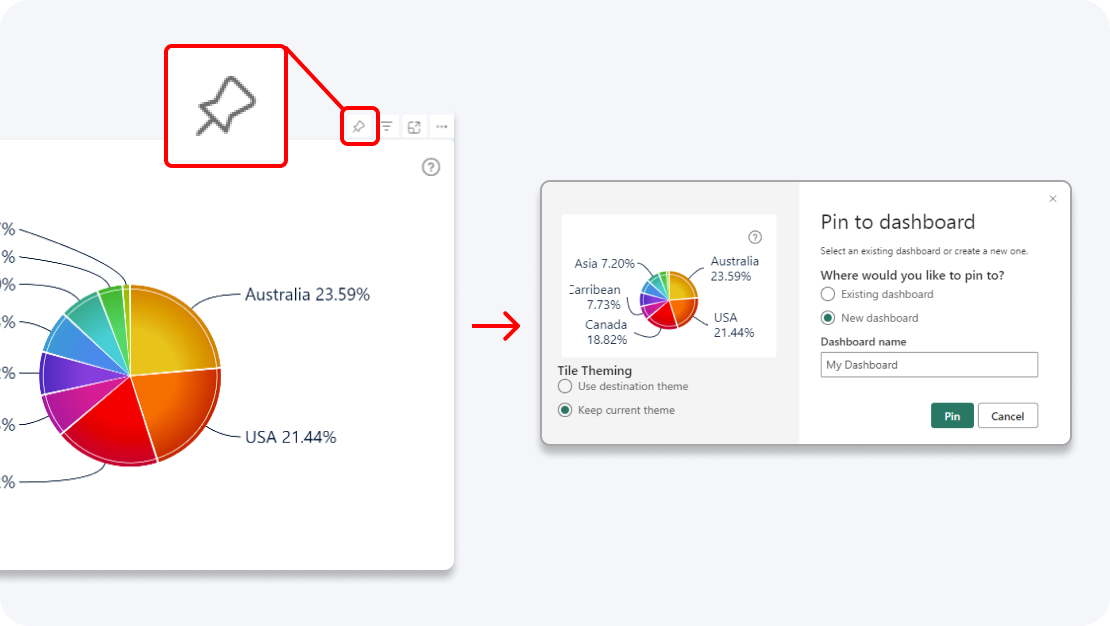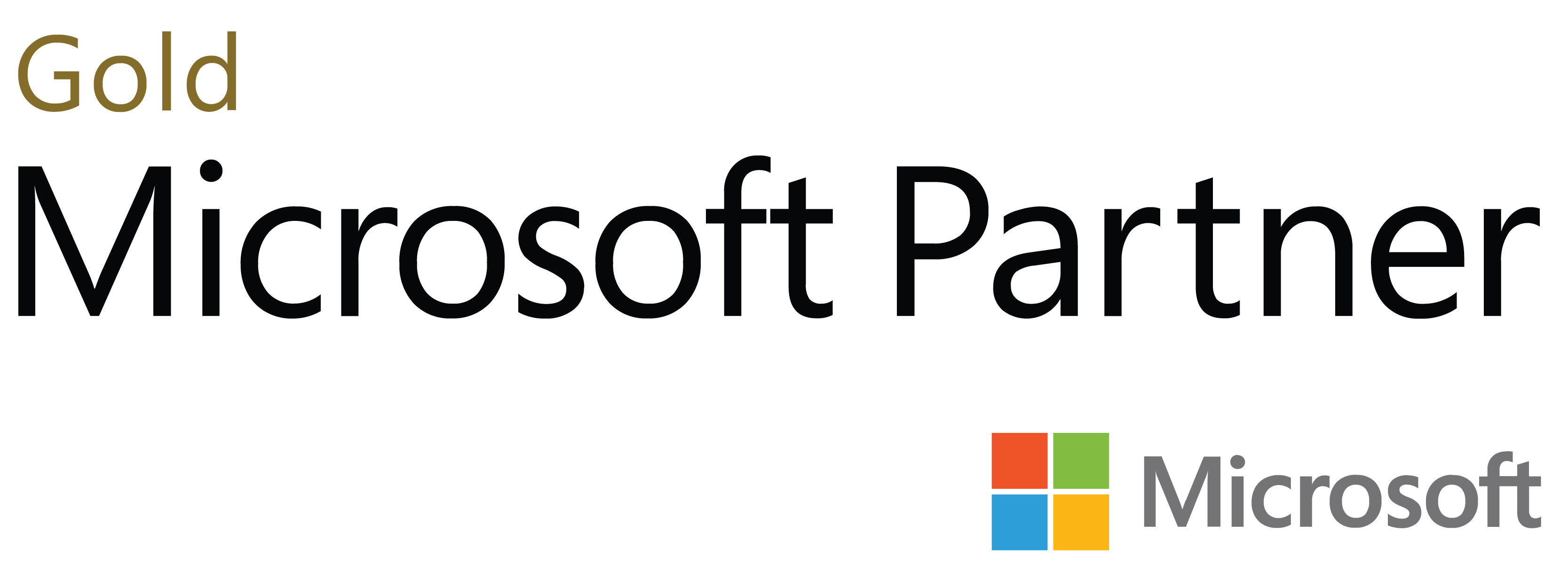Create beautiful map charts that will make your reports more exciting and immersive! With endless configuration options and intuitive on-chart interactions, this map visual will be the start of an exciting data exploration journey.
Start Free See it in action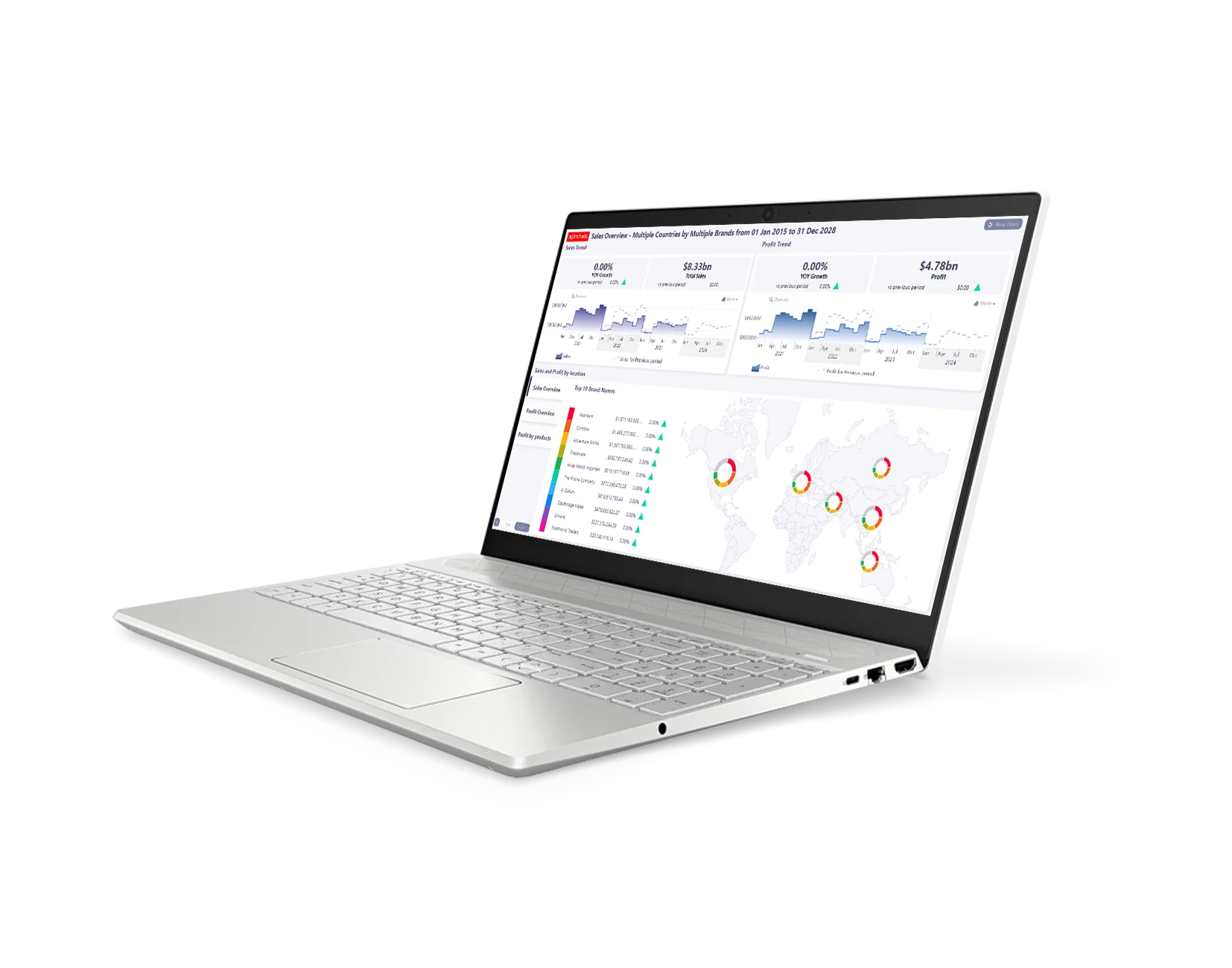
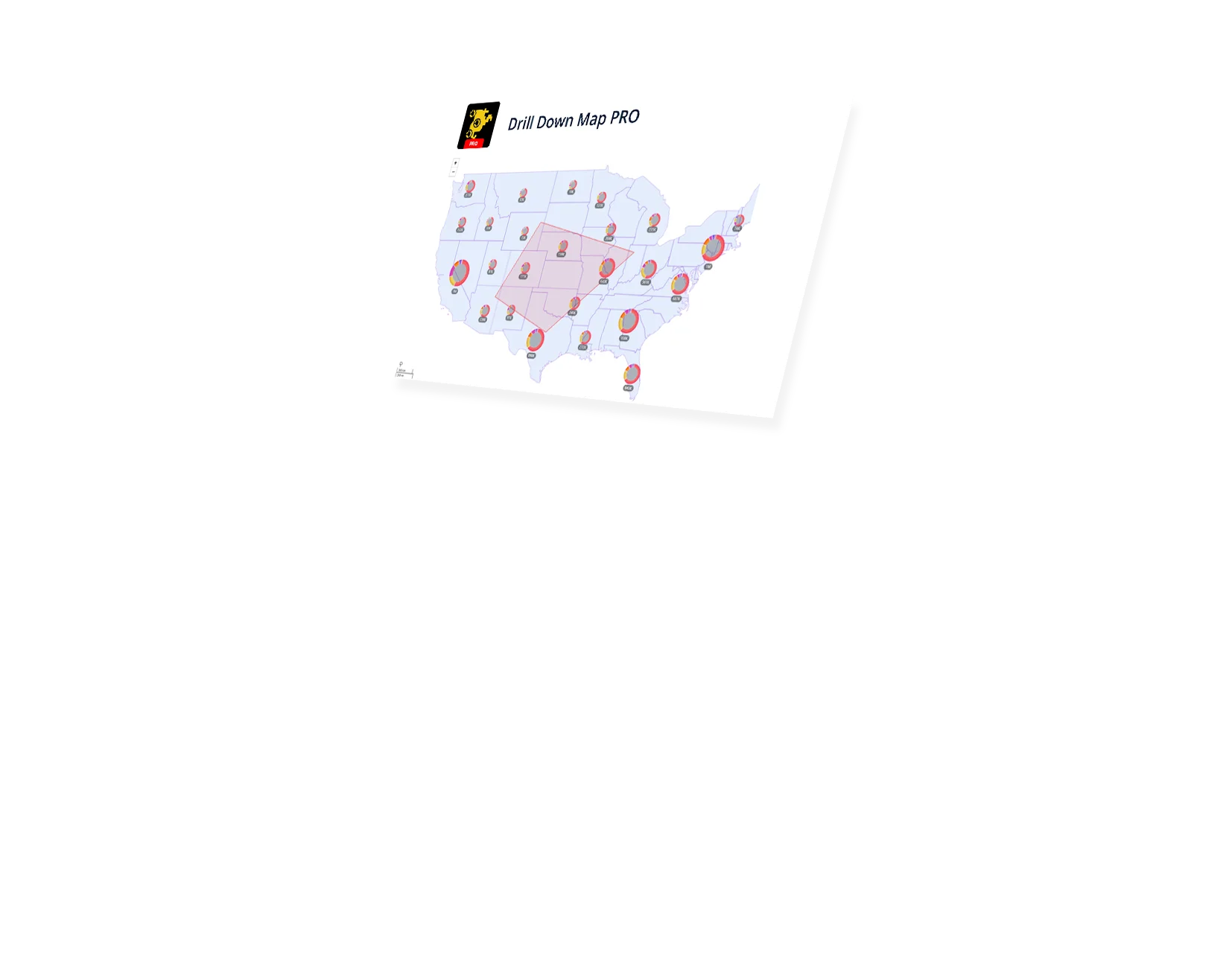
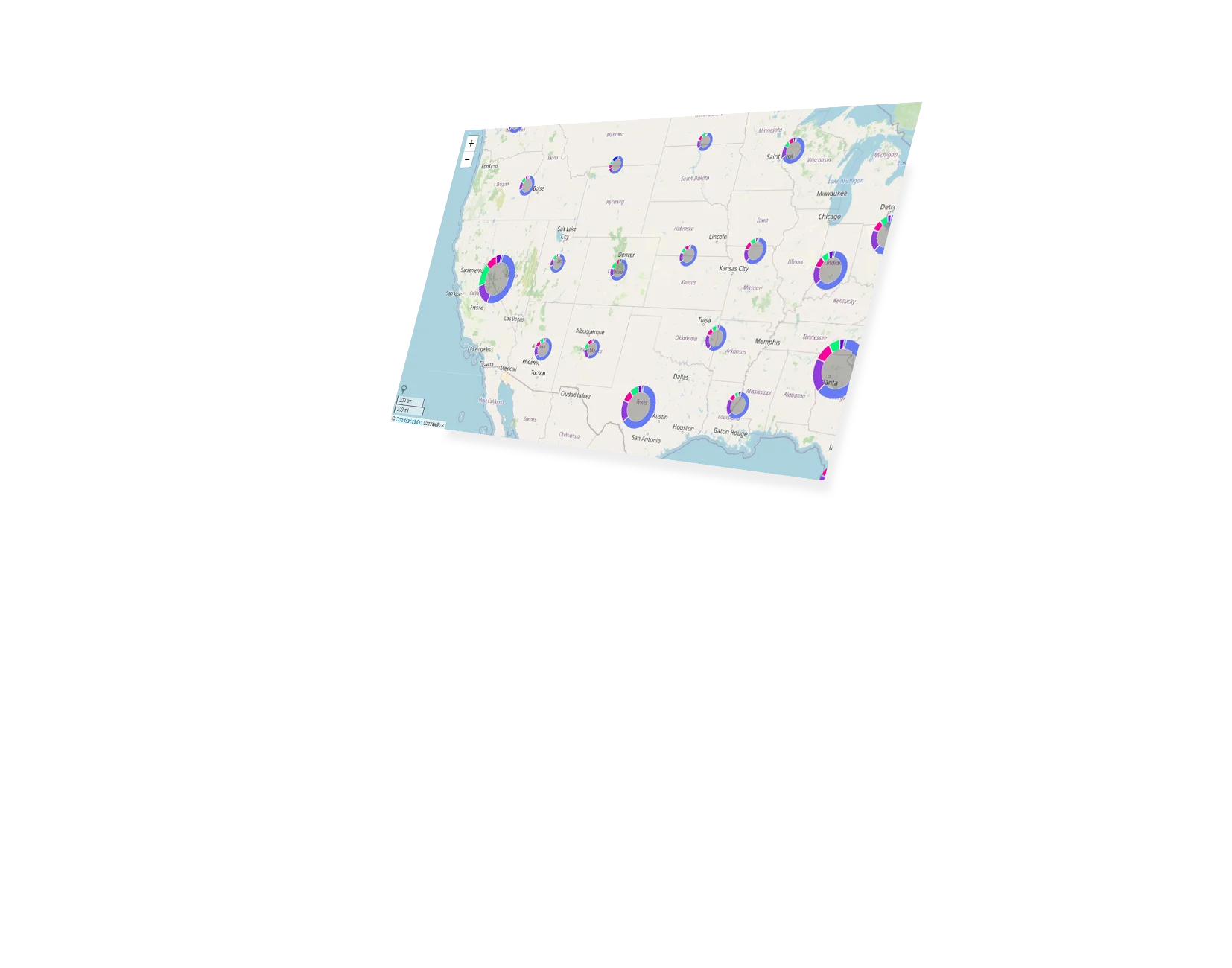
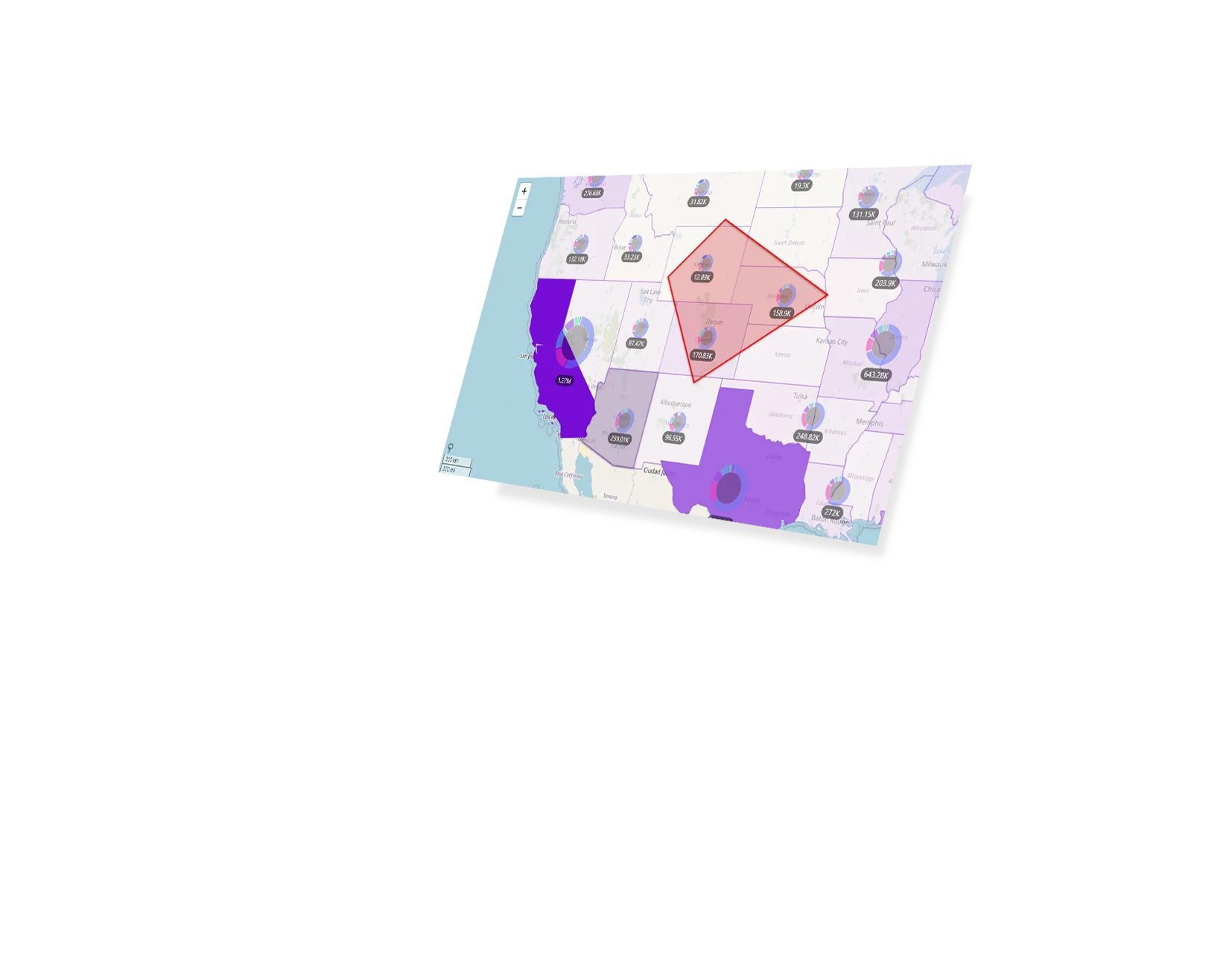
Shape Map PRO (Filter)
Map PRO (Filter)
Map PRO (Pin)
Our visuals seamlessy work together to create PRO Reports - the most immersive and user-friendly way to explore data.
See the full picture and uncover valuable insights by analyzing data across multiple visuals via cross-chart filtering.
Spend less time searching for answers. With ZoomCharts, the data you’re looking for is fewer clicks away.
See the full picture and uncover valuable insights by analyzing data across multiple visuals via cross-chart filtering.
Spend less time searching for answers. With ZoomCharts, the data you’re looking for is fewer clicks away.
Try live demos of incredible Power BI PRO Report examples created by ZoomCharts team and community members!
Drill Down Shape Map PRO is a streamlined version of the Map visual that is designed to meet the Power BI certification requirements. It does not contain any optional features that may require access to external resources (online map layers and KML/GeoJSON shape support).
Select from various base layer options, including Azure Maps or custom tile servers (including OpenStreetMap, Google Maps, CartoDB and more). You can even import custom images like floor plans, or use None if you need to focus on shapes rather than actual maps.
Separate regions with up to ten shape layers and define their sequence. Create your own, use visual’s built-in shape layers, or reference external KML or GeoJSON files.
Combine multiple nearby nodes into one cluster that can be visualized as a pie chart. Drill down by simply zooming in.
Get a quick glance of the contents within a cluster by right clicking the node. The tooltip will separate each region’s data into its own page.
Group similar nodes / locations into colorful and visually distinct auras by choosing a specific property. You can fully customize the aura color and outline.
Adjust node shape, color, size, name and other properties for individual points automatically based on your data.
Explore relevant data across multiple charts as you drill down. With cross-chart filtering, you can find exactly what you need without any slicers or other menus.
Impress your end users and make your maps visually attractive with a large selection of formatting options, including custom images, colors, node shapes, label styles and more.
Enhance your dashboard with a stunning visual! Drill Down (Pin) supports the ability to pin the visual as a tile in Power BI dashboards.
Enhance your data storytelling with visuals that perfectly balance data density with easy readability. Build interactive reports that make data exploration exciting.
ZoomCharts visuals provide intuitive user experience, allowing any user to explore data and quickly gain meaningful insights; even if it’s their first time using Power BI.
With ZoomCharts, data consultants can expand their services, increase customer satisfaction and foster stronger and more involved relationships with their clients.
Maximize the value of your investment in Power BI by increasing the user adoption rate with reports that users love to explore and start using every day.
Create and share reports that produce clear and reliable insights with no room for confusion. Strengthen data literacy and employee trust within your organization.
Enjoy peerless flexibility with more than 200 easy-to-use configuration settings in each visual and full support for touch screen devices and mouse/keyboard.
Watch this playlist of straightforward tutorial videos that cover all you need to know to start fully using Map PRO in your reports, including data setup, axis and series configuration, and customization settings.
Watch video tutorialsShare a few details in the contact form so we can better help you and your company!
Learn even more about report creation with Drill Down Visuals.
If the custom shape layer you have chosen is not being shown, the following may be at fault:
1. The source URL does not have CORS headers enabled.
2. The custom GeoJSON or KML is using properties that are currently not supported.
3. File size limit is exceeded.
For assistance, feel free to reach out to our support team [email protected]
To do this, you need to adjust the Max Clustering Zoom Level setting. This can be found under Formatting options > Node Settings. Once you reach the defined zoom level on the map, the clusters will be split. This is when additional single node properties will also be used - shapes, colors, images and more.
Unfortunately, the file needs to be hosted online and an appropriate URL must be provided, and CORS headers enabled.
The visibility of the shape layer is controlled by 2 settings - Min Zoom and Max Zoom. Both can be found under Formatting options > Shape Layer X Settings. Keep in mind that if multiple layers have the same min/max level, all of them will be visible at that level.
Unfortunately, rule-based conditional formatting is currently not supported by Drill Down Map PRO.
Was this helpful? Thank you for your feedback!
How can we improve it?