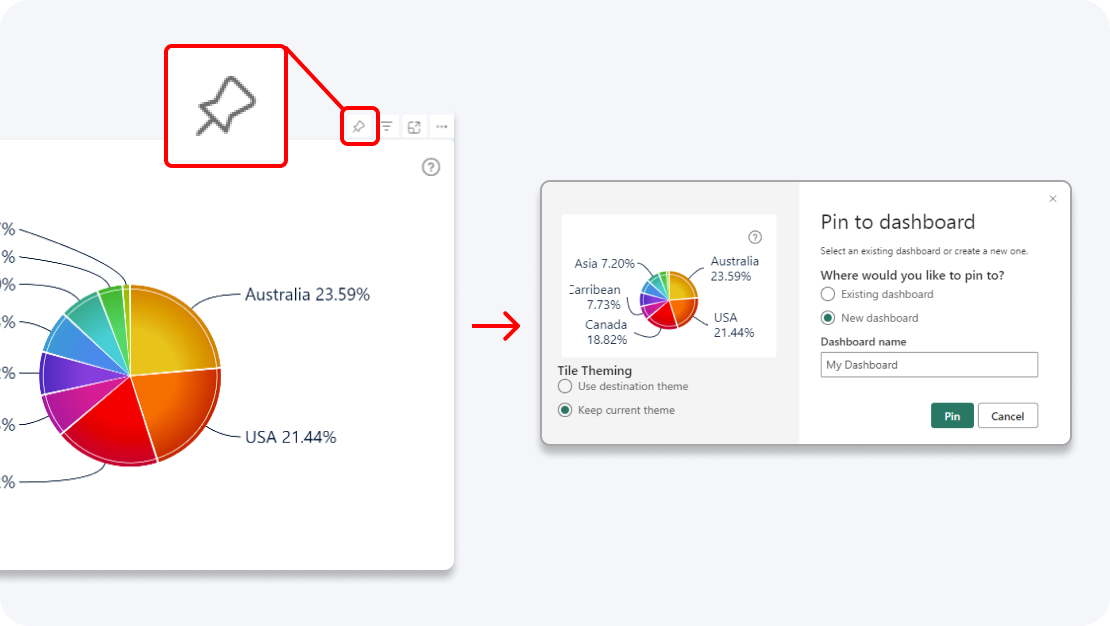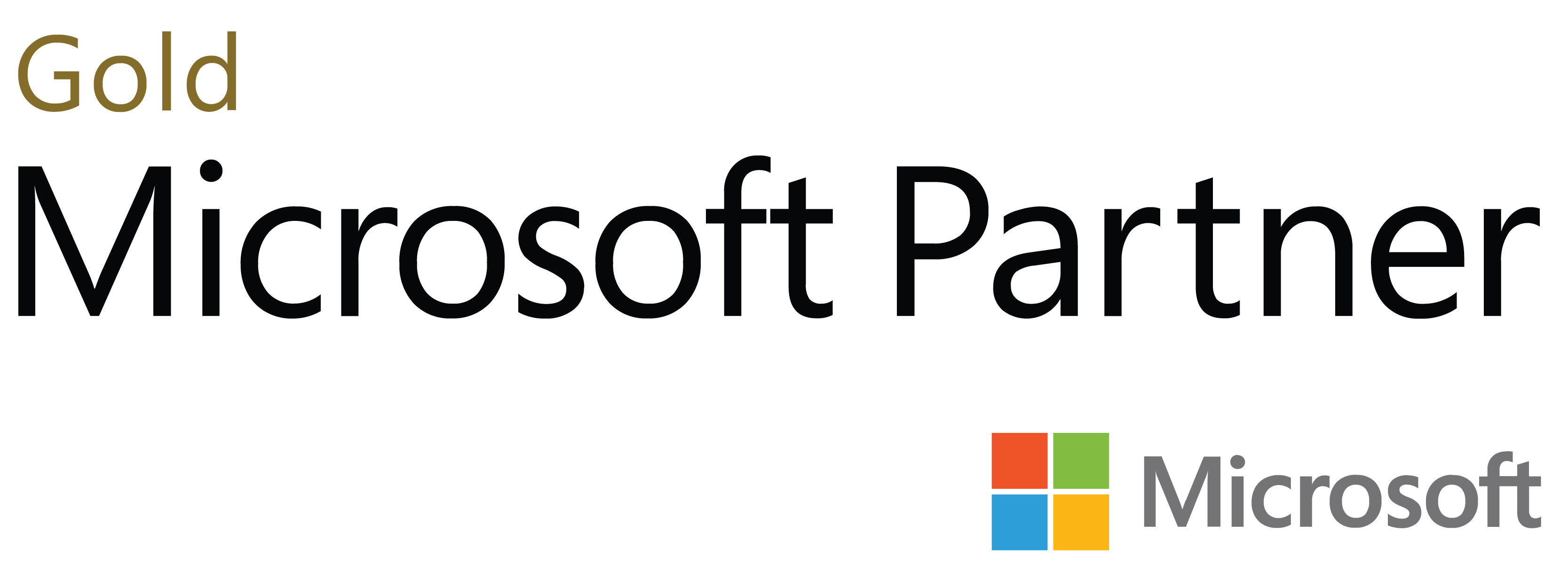Create slick and interactive graphs for immersive and user-friendly Power BI reports. Visualize even the most complex relationships and quickly find what you’re looking for with intuitive multi-touch controls and cross-chart filtering.
Start Free See it in action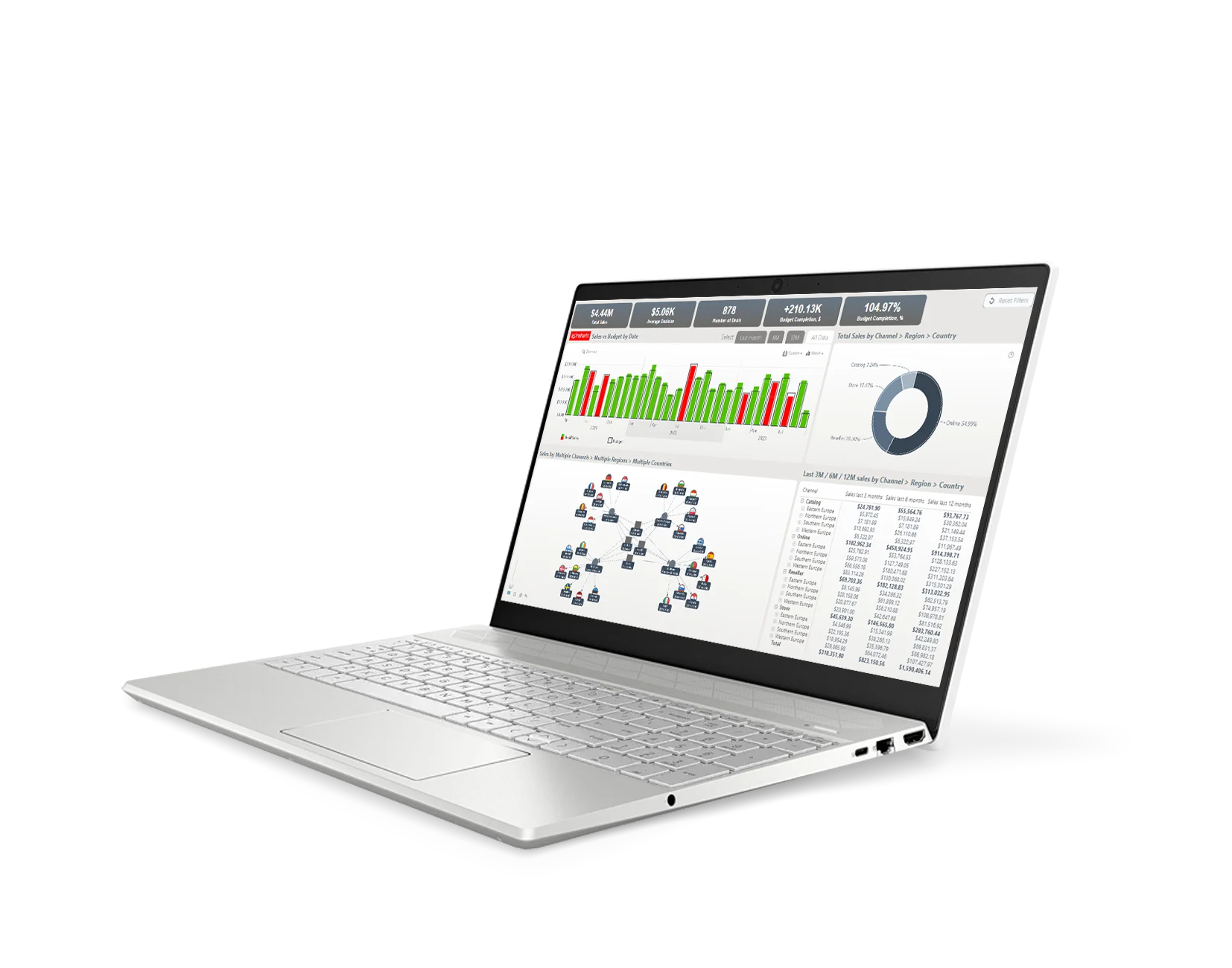
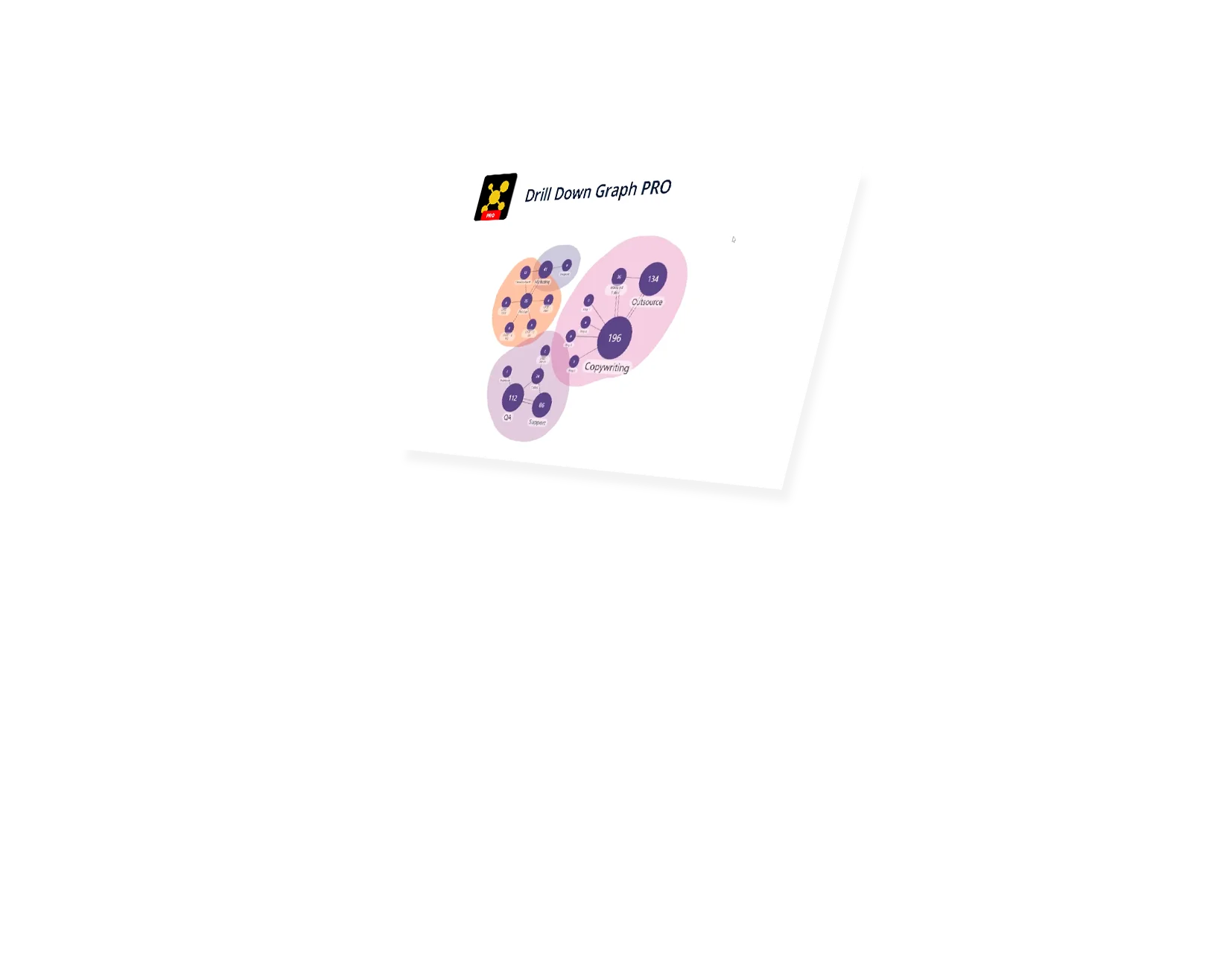
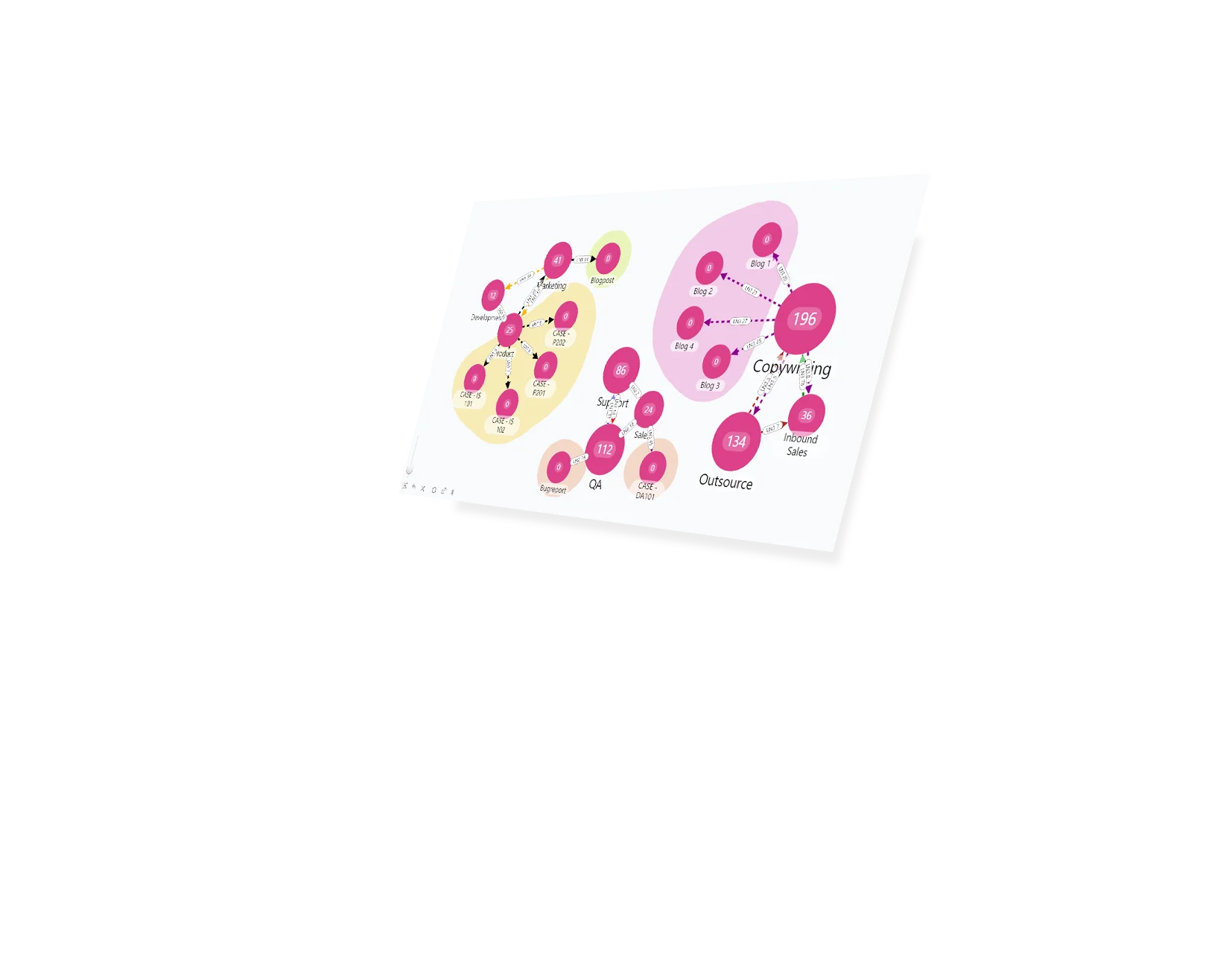
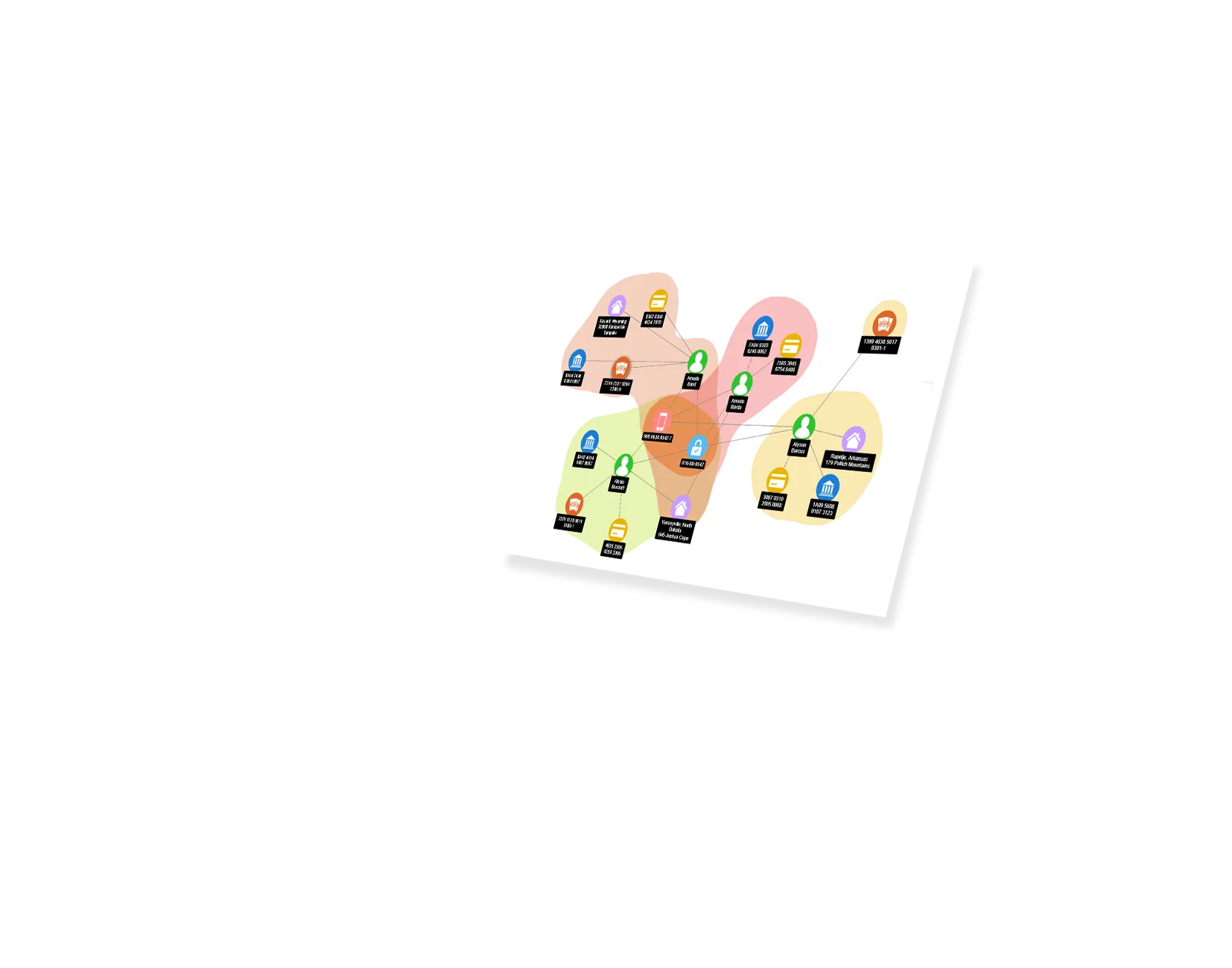
Enhance your data storytelling with visuals that perfectly balance data density with easy readability. Build interactive reports that make data exploration exciting.
ZoomCharts visuals provide intuitive user experience, allowing any user to explore data and quickly gain meaningful insights; even if it’s their first time using Power BI.
With ZoomCharts, data consultants can expand their services, increase customer satisfaction and foster stronger and more involved relationships with their clients.
Maximize the value of your investment in Power BI by increasing the user adoption rate with reports that users love to explore and start using every day.
Create and share reports that produce clear and reliable insights with no room for confusion. Strengthen data literacy and employee trust within your organization.
Enjoy peerless flexibility with more than 200 easy-to-use configuration settings in each visual and full support for touch screen devices and mouse/keyboard.
Our visuals seamlessy work together to create PRO Reports - the most immersive and user-friendly way to explore data.
See the full picture and uncover valuable insights by analyzing data across multiple visuals via cross-chart filtering.
Spend less time searching for answers. With ZoomCharts, the data you’re looking for is fewer clicks away.
See the full picture and uncover valuable insights by analyzing data across multiple visuals via cross-chart filtering.
Spend less time searching for answers. With ZoomCharts, the data you’re looking for is fewer clicks away.
Try live demos of incredible Power BI PRO Report examples created by ZoomCharts team and community members!
Start creating your graph with just three data fields – Source, Target, and Value. Your visualization can be as complex as you want, and you can even implement DAX calculations.
Create a graph that perfectly suits your needs by choosing between multiple layout options, including Dynamic, Hierarchy, and Radial.
Declutter even the most complex graphs by marking the most important nodes as focus nodes. You can then drill down and expand them with just a click.
Adjust the color, shape, outline, and label for each individual node, an entire hierarchy level or all nodes at once. You can also attach your own images to a node.
Denote hierarchies and relationships with customizable one-way or two-way links between the nodes. Furthermore, you can add labels to the links to briefly explain the relationship.
Choose between Power BI’s built-in or our custom tooltips for nodes and links. You can also feature clickable hyperlinks to a website or e-mail address.
Group multiple similar nodes together with colorful and distinct auras. It’s a visually pleasing and effective way to, for example, highlight separate teams in your org chart.
Customize the toolbar with a wide range of on-chart interactions to make it easier for your end users to explore your data.
Make your reports truly interactive by automatically filtering the relevant data across multiple charts. No need for slicers – simply click on the data node you want to drill down to.
Capture specific views and create easy buttons that your end users can use to conveniently access exactly the data they need to see.
Enhance your dashboard with a stunning visual! Drill Down (Pin) supports the ability to pin the visual as a tile in Power BI dashboards.
Filter and slice reports, or pin to dashboard - whichever you prefer.
Designed for engaging data exploration across multiple visuals.
Best choice for interactive PRO Reports in Power BI.
Uses filtering API to act as a slicer and filter data across multiple ZoomCharts or other visuals on the report.
Full customization and touch support.
Supports Pin to Dashboard for use with Power BI Service dashboards.
Optimized for lightweight datasets and single-visual drill down.
Uses selection API to highlight data in native Power BI visuals.
Full customization and touch support.
Supports Pin to Dashboard for use with Power BI Service dashboards.
Optimized for lightweight datasets and single-visual drill down.
Uses selection API to highlight data in native Power BI visuals.
Full customization and touch support.
Watch this playlist of straightforward tutorial videos that cover all you need to know to start fully using Graph PRO in your reports, including data setup, node and link configuration, and customization settings.
Watch video tutorialsShare a few details in the contact form so we can better help you and your company!
Learn even more about report creation with Drill Down Visuals.
Drill Down Graph PRO is a security certified visual, which means that it's not allowed to load images through direct URLs. To make the visual load and show images, they need to be encoded into base64. If you are still experiencing issues, reach out to our support team [email protected]
Expand and collapse can be enabled once you've done these steps:
1. You have defined focus nodes - https://zoomcharts.com/en/microsoft-power-bi-custom-visuals/documentation/drill-down-graph-visual/features/focus-nodes-dynamic-expand-collapse/
2. Display mode has been set to Focus Nodes. This can be done in two ways:
a. You have set Focus Nodes as your initial display mode by going under Formatting Options > Navigation > Initial Display Mode. Set this to Focus Nodes.
b. You can change the display mode by clicking the Display Mode toolbar button. Make sure it's enabled under Formatting Options > Toolbar.
To find out more about Drill Down Graph PRO, you can visit these two resources:
1. ZoomCharts Academy - https://academy.zoomcharts.com/courses/visualize-data-with-drill-down-visuals-advanced/drill-down-graph-pro-visual/intro
2. Documentation section - https://zoomcharts.com/en/microsoft-power-bi-custom-visuals/documentation/drill-down-graph-visual/
Currently, Drill Down Graph PRO supports 3 layout modes:
1. Dynamic
2. Hierarchy (allows you to change direction)
3. Radial
Was this helpful? Thank you for your feedback!
How can we improve it?