Customizable nodes
In Drill Down Graph PRO, you can easily customize the appearance of your entire graph at once; or have full control over each individual node or link.
Head to the Format Visual tab and explore the various settings within the Nodes (default category) section to adjust the default settings for all nodes, including colors, shapes, opacity, outline, and more.
Furthermore, if you have created custom categories with the Source Category Class or Target Category Class fields, each category will have its own Node Category X section that you can use to apply settings to all nodes within that category.
If you want to apply individual settings to a specific node, you can use the custom fields to override the default settings, including node color, size, display label, image, shape, tooltip content, and more. You can also create Auras, add custom tooltip content to each node or link, and define focus nodes – read more about custom fields in the Setting Up Fields page.
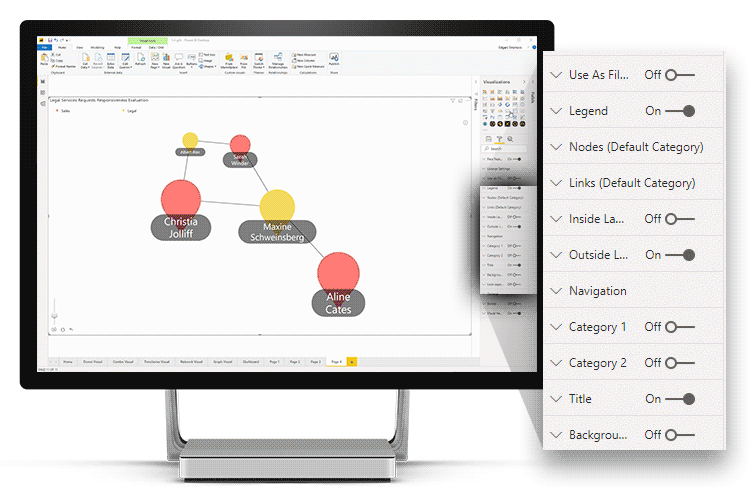
Was this helpful? Thank you for your feedback!
Sorry about that.
How can we improve it?