Fully Customizable
Explore the wide range of customization options and create
the perfect timeline chart for your use case. Have full control over the look
and feel with the following options:
- Series types: choose how to display each series – as columns, areas, or lines; or apply the same default chart type to all series.
- Series fill: choose a flll color for each series, enable and customize gradients, or apply conditional formatting.
- Series outline: select the outline type (solid, dotted, or dashed), or adjust opacity, thickness, and color for each series.
- Thresholds: display up to four static or dynamic threshold lines to see how your data compares against KPIs or milestones.
- Stacking or clustering: choose how multiple series are displayed in a single category.
- No data policy: choose how the visual shows data points without a value – zero, zero in range, join, or skip.
- Value labels: show values directly on the series and customize label font, position, background style, display units and other settings. Configure labels for the entire chart, or each series individually.
- X-axis (time axis) customization: select font color, family and size, and unit width for the x-axis. Show holidays in a different color from workdays, select a specific time zone, and more.
- Y-axis customization: customize the font color, size and family, custom title, display units, value decimals and value affixes, tick color and width, gridline, value range, unit scale, and enable a secondary y-axis to display two scales simultaneously.
- Legend customization: adjust legend placement and alignment, marker size and shape, legend content; and font color, size, and family.
- Tooltip customization: choose between ZoomCharts tooltips or default Power BI tooltips, and choose what data is displayed in the tooltips.
- Toolbar customization: choose what navigation buttons are available to the user in the toolbar.
- Dark mode: enable this setting to change the appearance of tooltips and toolbar buttons for better readability on reports with dark color schemes.
You can configure Series Defaults to use the same default appearance settings for all series, or override the default settings by applying series-specific customization in the Series X Configuration section of each individual series.
Was this helpful? Thank you for your feedback!
Sorry about that.
How can we improve it?