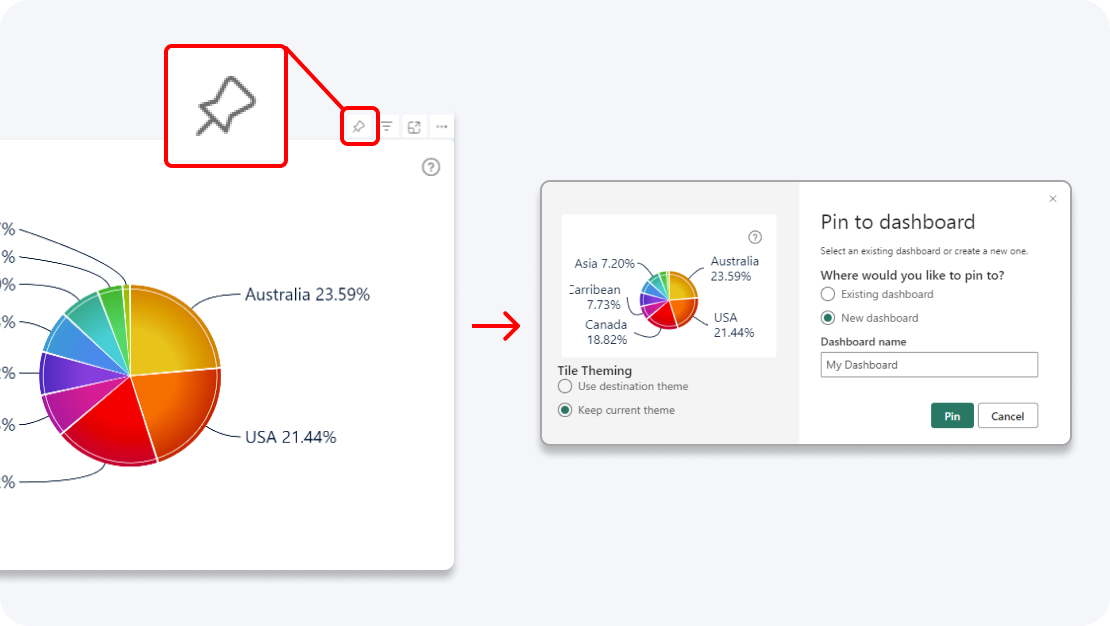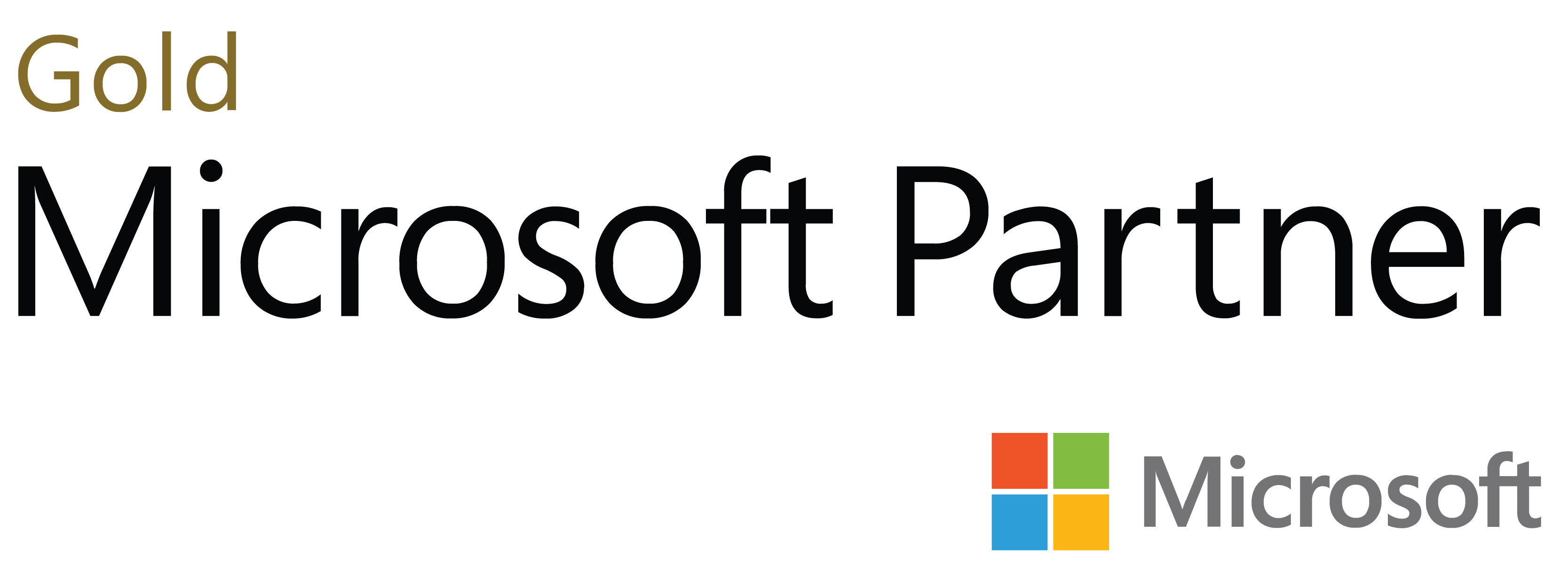Make your reports more immersive and user-friendly with the most interactive network chart visual for Power BI! Network PRO will display your categorical data as a beautiful, intuitive, and customizable chart that’s exciting to explore.
Start Free See it in action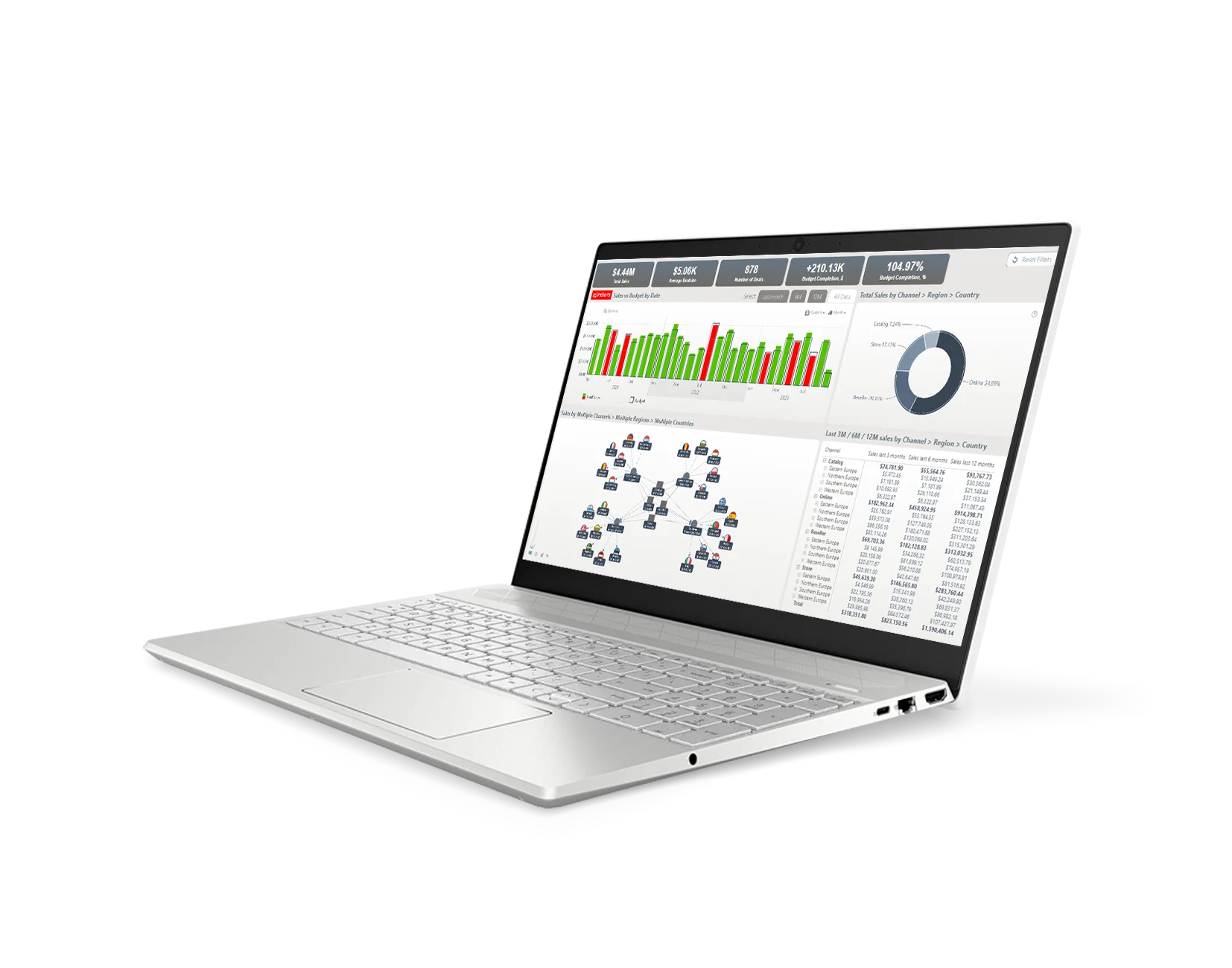
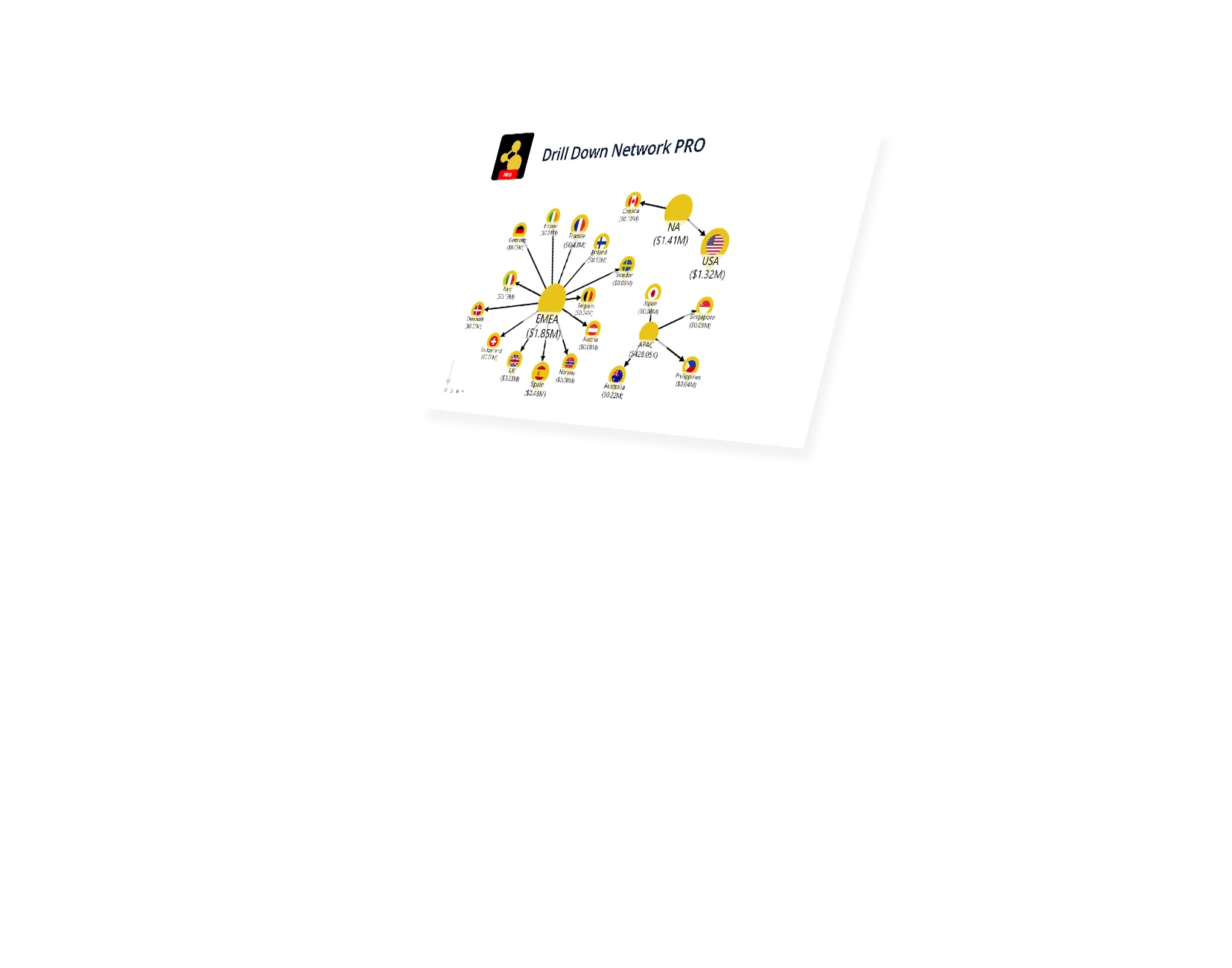
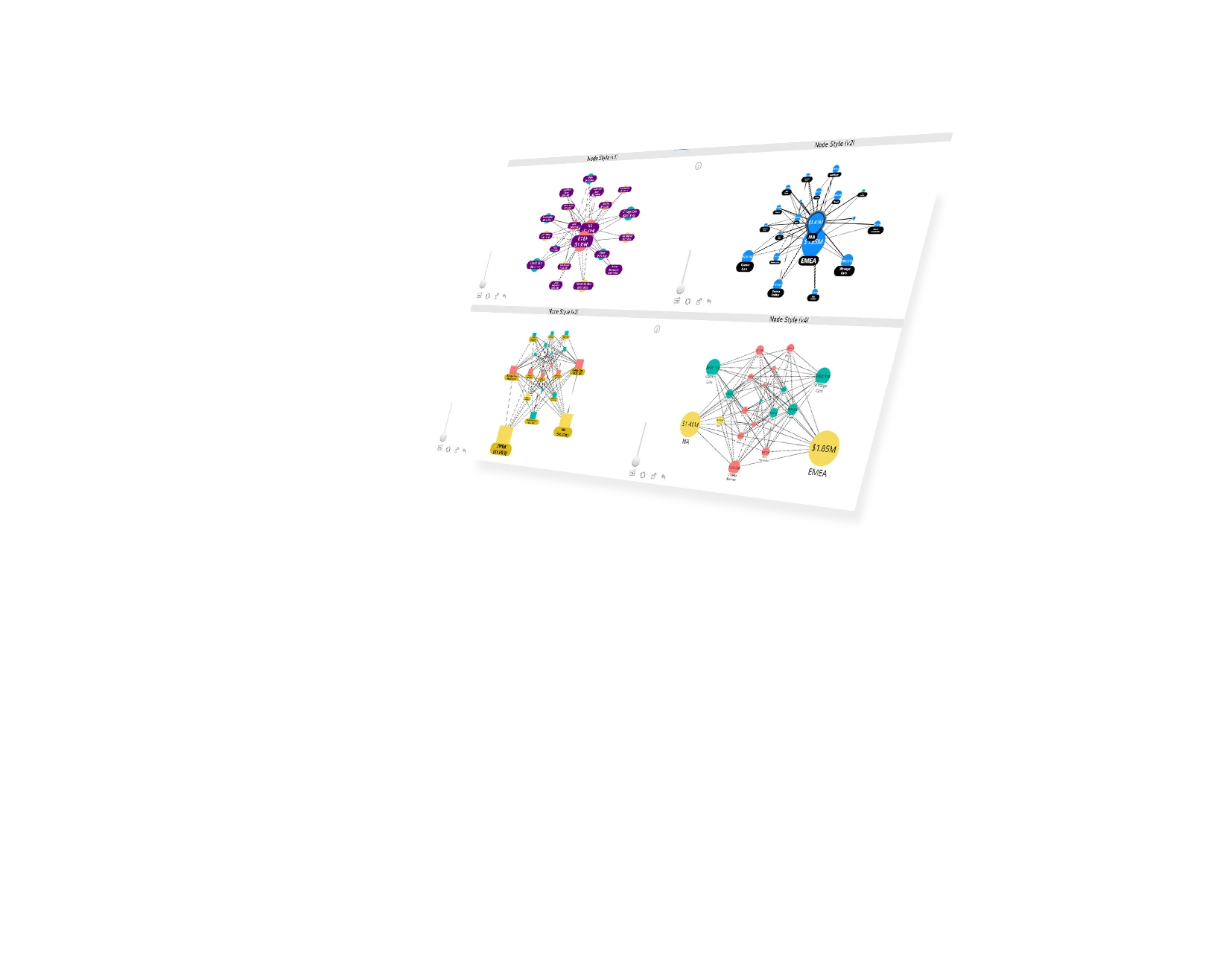

Enhance your data storytelling with visuals that perfectly balance data density with easy readability. Build interactive reports that make data exploration exciting.
ZoomCharts visuals provide intuitive user experience, allowing any user to explore data and quickly gain meaningful insights; even if it’s their first time using Power BI.
With ZoomCharts, data consultants can expand their services, increase customer satisfaction and foster stronger and more involved relationships with their clients.
Maximize the value of your investment in Power BI by increasing the user adoption rate with reports that users love to explore and start using every day.
Create and share reports that produce clear and reliable insights with no room for confusion. Strengthen data literacy and employee trust within your organization.
Enjoy peerless flexibility with more than 200 easy-to-use configuration settings in each visual and full support for touch screen devices and mouse/keyboard.
Our visuals seamlessy work together to create PRO Reports - the most immersive and user-friendly way to explore data.
See the full picture and uncover valuable insights by analyzing data across multiple visuals via cross-chart filtering.
Spend less time searching for answers. With ZoomCharts, the data you’re looking for is fewer clicks away.
See the full picture and uncover valuable insights by analyzing data across multiple visuals via cross-chart filtering.
Spend less time searching for answers. With ZoomCharts, the data you’re looking for is fewer clicks away.
Try live demos of incredible Power BI PRO Report examples created by ZoomCharts team and community members!
Create stunning and effective network charts of up to nine categories with just a few clicks. Simply add your data and Drill Down Network PRO will create a hierarchy and connect the relations between the nodes.
Explore relevant information in multiple charts at once as you select one or more nodes in your network. Find context-based data without the need for any slicers of other controls.
See the difference in revenue, performance, or expenses of different nodes at a glance. Drill Down Network PRO will adjust the size of each node according to its numeric value.
Highlight the difference in hierarchy by selecting various shapes, fills, colors, and other customization options. You can even apply a custom image to each node.
Navigate through your data easily. Drill Down Network PRO will automatically space the nodes out and prevent them from overlapping so your chart is neat and tidy.
Make your chart fit your style and needs with a wide range of customization options for the labels, links, legends, and background.
With this feature enabled, the viewport will always keep the relevant nodes in focus as you drill down. Enable or disable it with a button on the toolbar.
Enhance your dashboard with a stunning visual! Drill Down (Pin) supports the ability to pin the visual as a tile in Power BI dashboards.
Filter and slice reports, or pin to dashboard - whichever you prefer.
Designed for engaging data exploration across multiple visuals.
Best choice for interactive PRO Reports in Power BI.
Uses filtering API to act as a slicer and filter data across multiple ZoomCharts or other visuals on the report.
Full customization and touch support.
Supports Pin to Dashboard for use with Power BI Service dashboards.
Optimized for lightweight datasets and single-visual drill down.
Uses selection API to highlight data in native Power BI visuals.
Full customization and touch support.
Supports Pin to Dashboard for use with Power BI Service dashboards.
Optimized for lightweight datasets and single-visual drill down.
Uses selection API to highlight data in native Power BI visuals.
Full customization and touch support.
Watch this playlist of straightforward tutorial videos that cover all you need to know to start fully using Network PRO in your reports, including data setup, node and link configuration, and customization settings.
Watch video tutorialsShare a few details in the contact form so we can better help you and your company!
Learn even more about report creation with Drill Down Visuals.
Drill Down Network PRO is a security certified visual, which means that it's not allowed to load images through direct URLs. To make the visual load and show images, they need to be encoded into base64. If you are still experiencing issues, reach out to our support team [email protected]
Currently, Drill Down Network PRO only supports Force Feedback Layout, which means that nodes are not allowed to overlap. If more layouts are needed, feel free to reach out to the support team to see if the needed layout is planned or if it can be done as a custom feature request.
To find out more about Drill Down Network PRO, you can visit these two resources:
1. ZoomCharts Academy - https://academy.zoomcharts.com/courses/visualize-data-with-drill-down-visuals-advanced/drill-down-network-pro-visual/intro
2. Documentation section - https://zoomcharts.com/en/microsoft-power-bi-custom-visuals/documentation/drill-down-network-visual/
Drill Down Network PRO reads data based on unique values in each column that you add to the nodes field. So even if they have the same ID, they will be treated as separate entries. For example, A going B and B going to A will result in four nodes instead of two.
Unfortunately, this feature is not currently supported. However, if this is a crucial requirement for your use case, make sure to reach out to our support team and we will be happy to help you.
Was this helpful? Thank you for your feedback!
How can we improve it?