Thresholds
Thresholds can be used to visually compare your data against KPIs, performance targets or other benchmarks. Drill Down Waterfall PRO supports up to four horizontal thresholds on the same chart. You can set each threshold at a constant or calculated value (first, last, minimum, maximum, average, median, percentile) and display it as a line or an area.
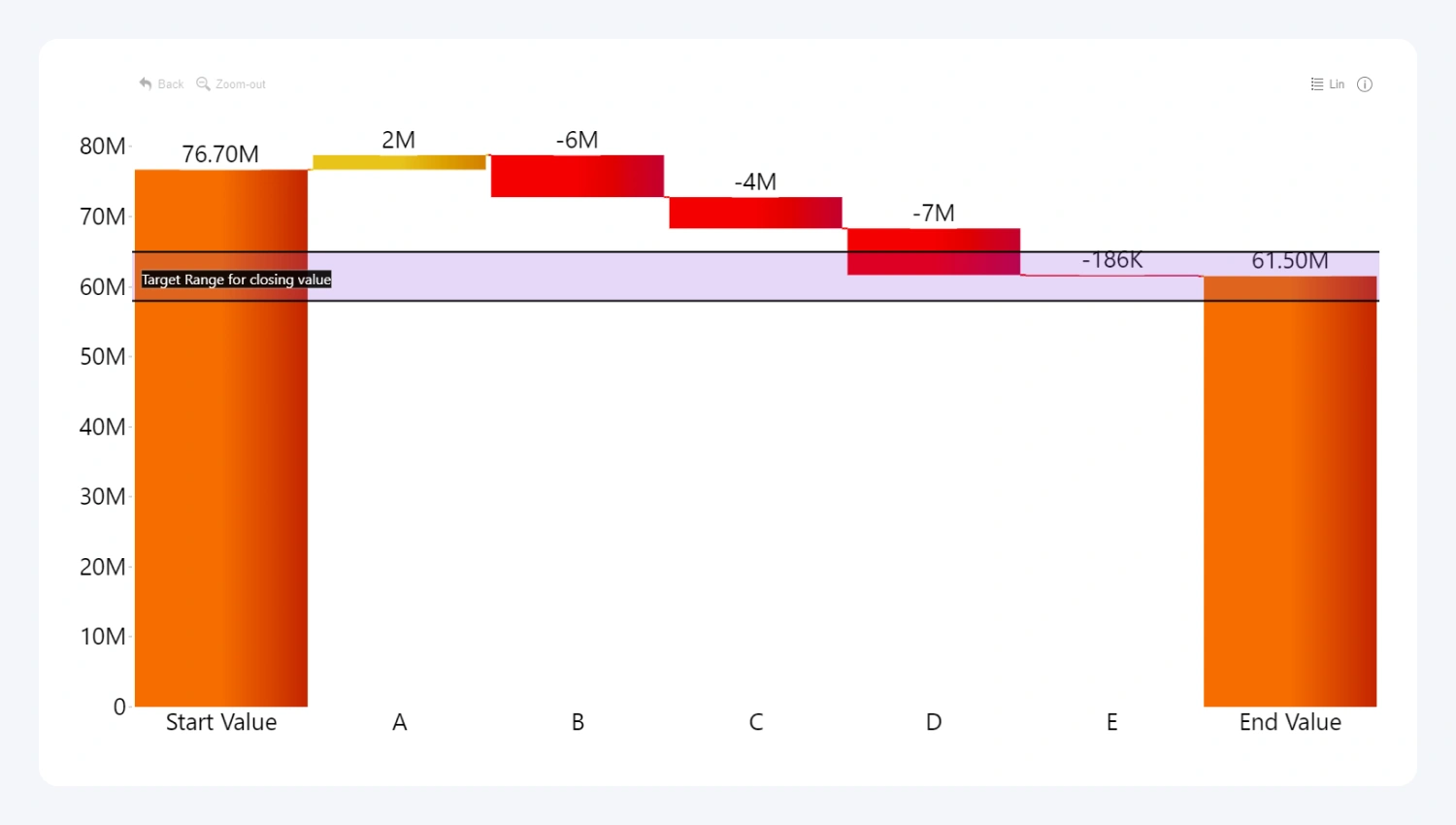
Once Thresholds toggle is enabled, further configuration options will become available for Threshold 1:
- Threshold Type
- Value Type
- Value (available if Value Type is Constant)
- Series (available if Value Type is not Constant)
- Percentile (available if Value Type is Percentile)
- Value From (available if Threshold Type is Area)
- Value To (available if Threshold Type is Area)
- Threshold Order
- Fill color (available if threshold type is area)
- Line Color
- Line Width
- Show Label
By default, enabling Thresholds toggle will add one threshold to the chart, and the settings will be applied to Threshold 1. You can add more thresholds by enabling the Show Threshold 2, 3 or 4 toggle. Each enabled threshold will reveal the same set of configuration options as listed above, which you can use to configure each threshold’s settings independently.
Available options will differ based on your selected threshold or value type.
Was this helpful? Thank you for your feedback!
Sorry about that.
How can we improve it?