How to add the License Key and Hash
In order to use paid features of the Drill Down Visuals, License Key and Hash have to be entered within the License settings for the visual. License Key and Hash are generated for each license when license is purchased (or trial is started).
To apply license credentials to whole Power BI report, use Drill Down Visuals custom theme:
- Login into your ZoomCharts account
- Locate Download custom theme link under License Key and Hash fields.
- Download the custom theme
- Open you Power BI report
- In the top ribbon choose "view" tab (marked with "1" in the image below)
- Click the arrow key (Marked with "2" in the image above) to expand on the options
- Choose "Browse for themes" (marked with "3" in the image above)
- Select custom theme file and upload it
- License Key and Hash are automatically applied to the report. Continue by adding Drill Down Visuals.
- Repeat the process, whenever creating a new report.
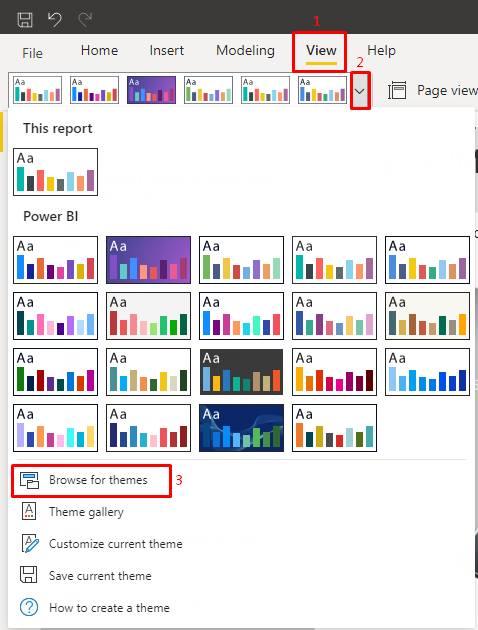
- It is always recommended to apply the theme before you add Drill Down visuals to your report. This will help to avoid any mistakes, errors caused by the custom theme load.
- If you add the theme afterwards, you will have to revert the license fields to their default state, since custom themes can only override default field values, not user set ones. To revert values, do the following:
- Open Formatting options
- Open License Settings field
- Click on “Revert to default” (see image below)
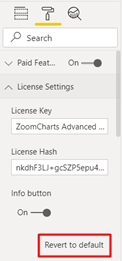
- If you decide to manually copy/paste the license credentials for each visual and come across any errors or feel like the field doesn't have enough room, follow the three steps in point 2. This is the safest way to remove any values from the field, that should not be there.
Skip to the step 3, if you have already added the Drill Down Visual into your Power BI report.
- Open the Power BI report;
- Add visual to your report;
- Open visual's formatting tab;
- Enable "Paid Features" setting;
- Open "License Settings";
- Login into your ZoomCharts account;
- Copy the License Key and Hash using the designated Copy buttons under Key and Hash;
- Paste the License Key and Hash in the appropriate fields of your visual;
- Repeat these steps for each visual.
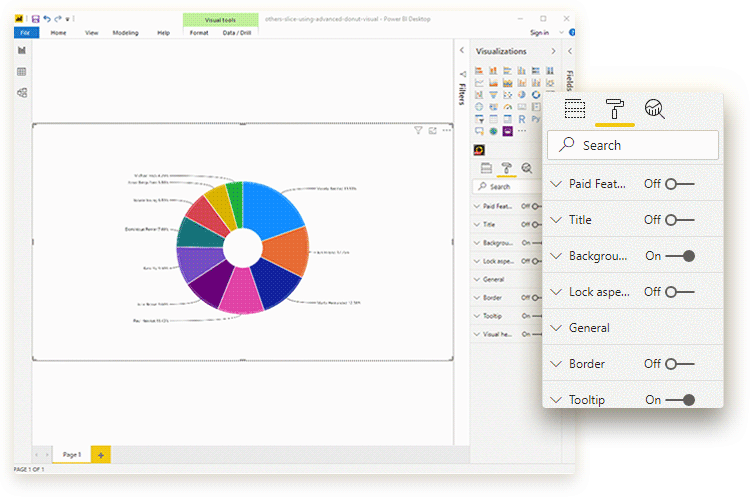
We are constantly receiving requests for the functionality that would allow to enter license key and hash once for all the visuals. As this is a limitation on Power BI platform, not on the custom visuals side, it has to be resolved by Microsoft. We closely partner with Microsoft to ensure that such features becomes available in a close future.
Was this helpful? Thank you for your feedback!
Sorry about that.
How can we improve it?