Full touch support
Drill Down Waterfall PRO, just like all ZoomCharts visuals, is designed to provide full feature parity and consistent user experience regardless of your chosen input device. Almost any interaction that can be done with mouse and keyboard can also be achieved with an intuitive multi-touch gesture, making your reports responsive and easy-to-use for touch device users. Here are the touch counterparts for the most important Interactions:
- Drill Down: tap on any change column to go to the next level of data.
- Drill Up: rapidly pinch-in with two fingers to return to the previous level or tap the “Zoom-out” button on the toolbar.
- Select: long-press a specific category to select it and use it as a filter. This gesture will also reveal the tooltip and context menu.
- Zoom-in: spread two fingers to dynamically increase the size of the columns. Slowly pinch-in to zoom-out.
- Include/Exclude Categories: tap on the legends to hide or reveal their corresponding categories. Note: Legends block must be enabled to access this interaction.
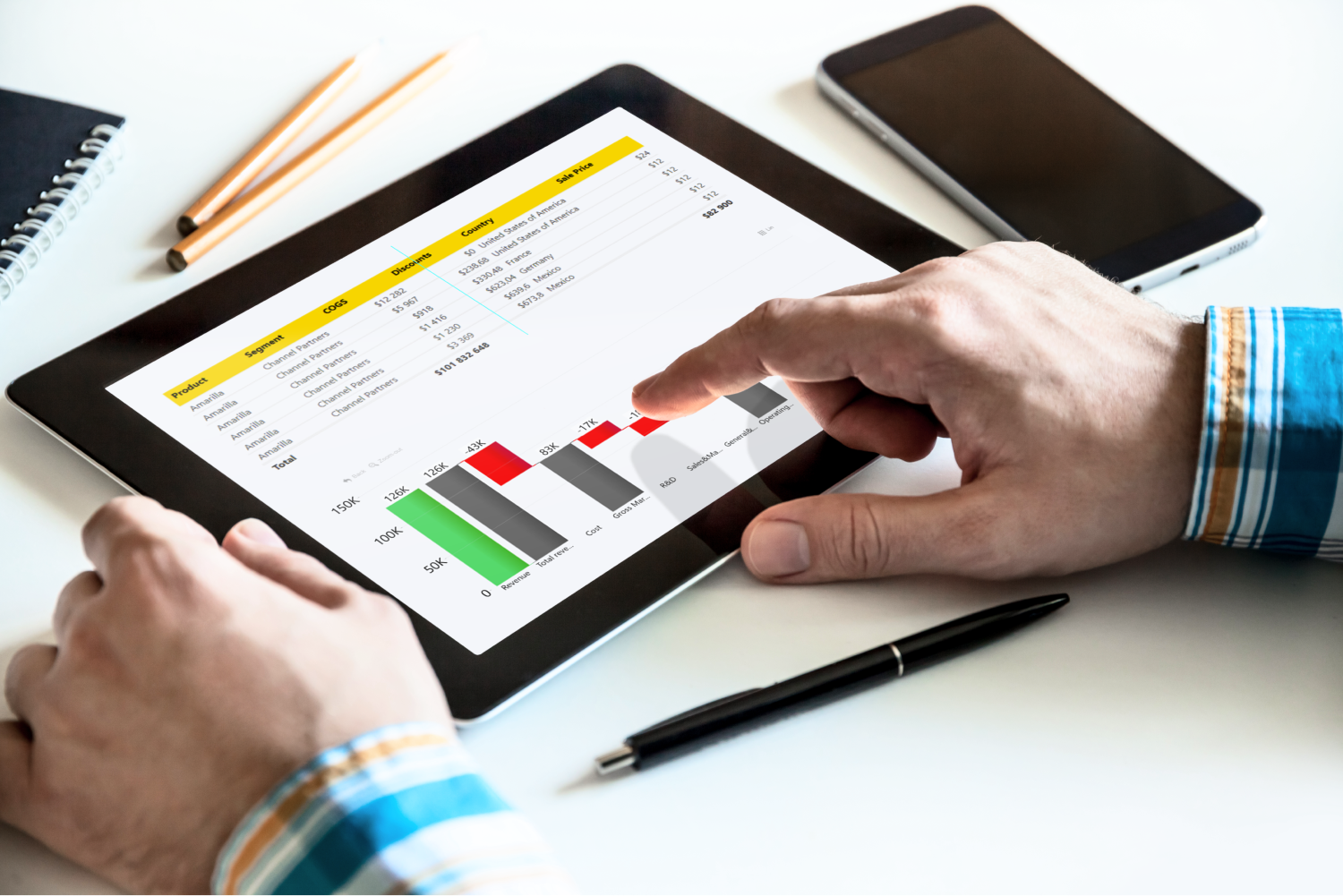
Was this helpful? Thank you for your feedback!
Sorry about that.
How can we improve it?