Fully Customizable
Explore the wide range of customization options and create
the perfect time series chart for your use case. Have full control over the look
and feel with the following options:
- Series types: choose how to display each
series – as a column, area, or line.
- Series fill: choose a solid color or gradient for all series or each series separately.
- Series outline: adjust the outline type (solid, dotted, or dashed), opacity, thickness, and color for each series.
- Stacking or clustering: choose how multiple series are displayed in a single category.
- No data policy: choose how the visual shows data points without a value – zero, join, or skip.
- Value labels: show values directly on the series and customize label font, position, background style, display units and other settings.
- X-axis (time axis) customization: select font color, family and size, unit width, label orientation, and custom title for the x-axis. Show holidays in a different color from workdays, select a specific time zone, and more.
- Y-axis customization: customize the font color, size and family, custom title, display units, value decimals and value affixes, tick color and width, gridline, value range, unit scale, and use a secondary y-axis to display two scales simultaneously.
- Legend customization: adjust legend placement and alignment, marker size and shape, legend content; and font color, size, and family.
- Tooltip customization: choose between ZoomCharts tooltips or default Power BI tooltips, and choose what data is displayed in the tooltips.
- Toolbar customization: choose what navigation buttons are available to the user in the toolbar.
- Dark mode: enable this setting to change the appearance of tooltips and toolbar buttons for better readability on reports with dark color schemes.
Was this helpful? Thank you for your feedback!
Sorry about that.
How can we improve it?