Date Hierarchy
Since Drill Down Timeline PRO uses matrix data structure,
this required field must contain column(s) that will be used to build a date
hierarchy.
You can choose between using the default Power BI hierarchy, or creating your own date hierarchy that will allow you to use custom date/time units or specific time intervals as units (e.g., 15-minute intervals or 10 days; you can find all permitted column names on this page).
Standard Date Hierarchy
Power BI can automatically create a date hierarchy from a date/time value column. Drag the hierarchy from Data pane into the Data Hierarchy field, and you can select the drill down levels (year, quarter, month, day) for your time-based data.
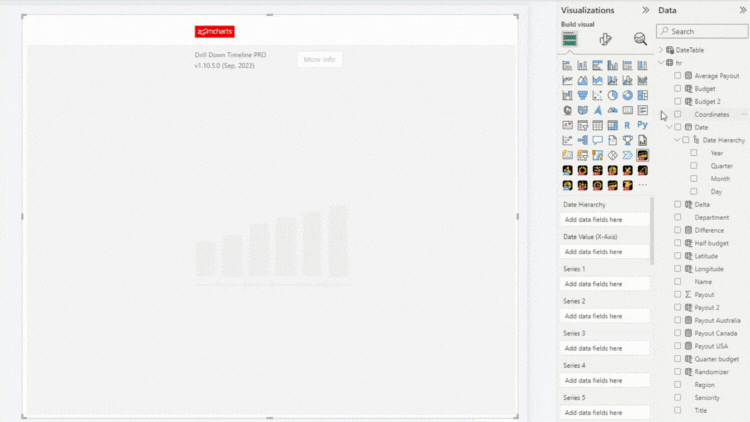
Custom Date Hierarchy
If you want to use a non-standard date hierarchy and customize
which time units or periods are used as hierarchy levels (for example, specific
time intervals or units like milliseconds), you can create a custom date/time
hierarchy by dragging your desired time units into the Date Hierarchy field.
Important: The visual will only recognize date/time
unit columns that are named in English and using accepted unit names. You can
find a full list of all permitted column names on
this page.

Individual date hierarchy components are simple numbers and have no date meaning of their own. The full date column is what allows Power BI to associate these values with date/time in your data model.
Was this helpful? Thank you for your feedback!
Sorry about that.
How can we improve it?