Marker Image
With this field, you can apply a custom image to each data point. The image will be displayed inside the marker.
Due to security limitations, certified Power BI visuals
(including Drill Down Scatter PRO) cannot display images from external URLs. To display images in this visual, you must include the image data in base64 format beginning with 'data:image/
You can encode images to base64 using a conversion utility such as this tool by Base64.guru (choose Data URI as the image format).
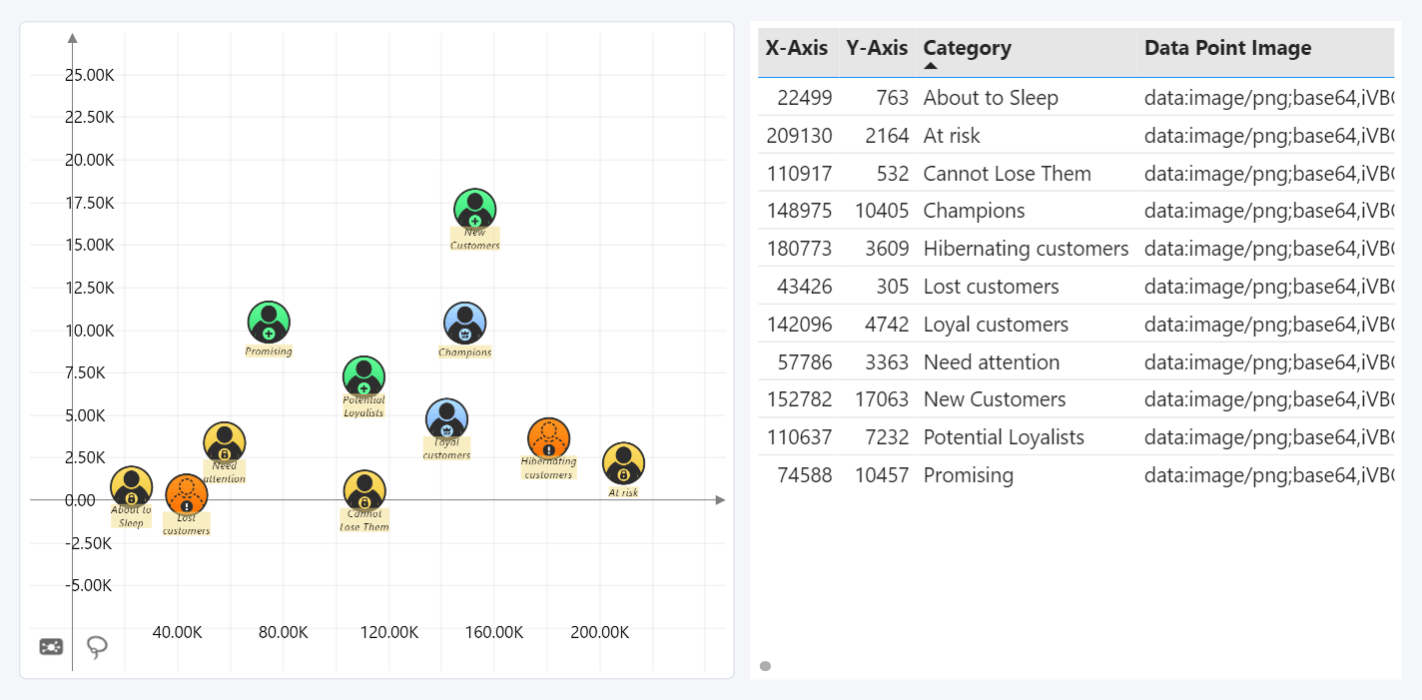
Custom images from this field will be displayed if the Show Images toggle is enabled in the Data Points (Default) section or the relevant Data Point Group section.
Was this helpful? Thank you for your feedback!
Sorry about that.
How can we improve it?