Image Field
This is an optional field which may contain base64 image data. Once this field is populated with valid data, Network PRO will be able to display images inside the nodes (if Show Images is enabled).
Due to security limitations, certified Power BI visuals (including Drill Down Network PRO) cannot display images from external URLs. To display images in this visual, you must include the image data in base64 format beginning with 'data:image/
There is a certain order and logic how images are applied to nodes:
- Image is applied for all categories on the particular row, which has base64 image data. This way, if we have 3 categories and also an image field, the first row would determine the look of the A1, B1, C1 nodes.
- Second row image would define the look of the B2, as A1 and C1 already have images.
- Third row adds an image also to the C2, but A1 and B1 remain intact.
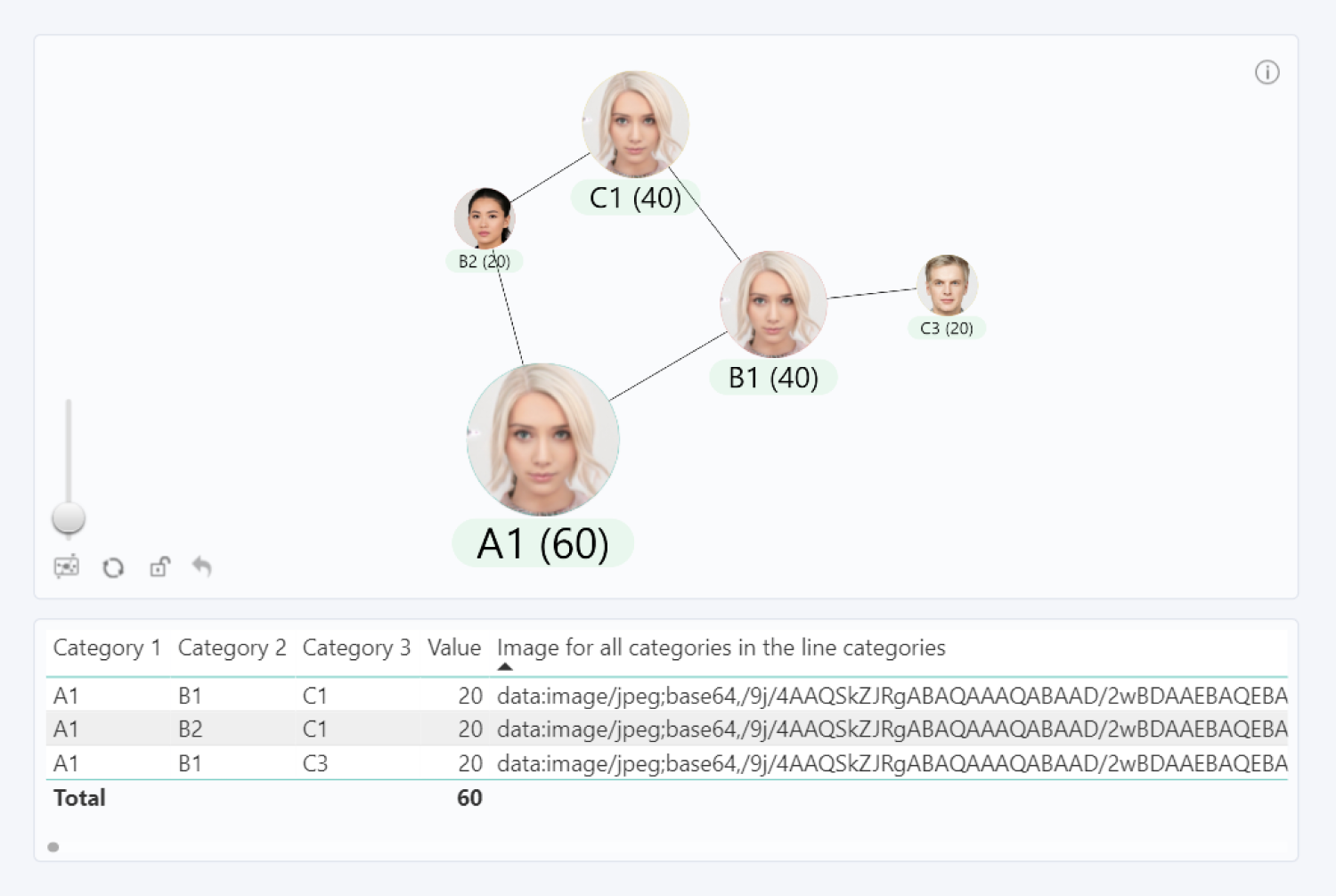
Was this helpful? Thank you for your feedback!
Sorry about that.
How can we improve it?