Interactivity
Move node
Moves the node to other position and switches the particular node to a "fixed" state so it stays where you placed it even if other parts of the network are being moved around.
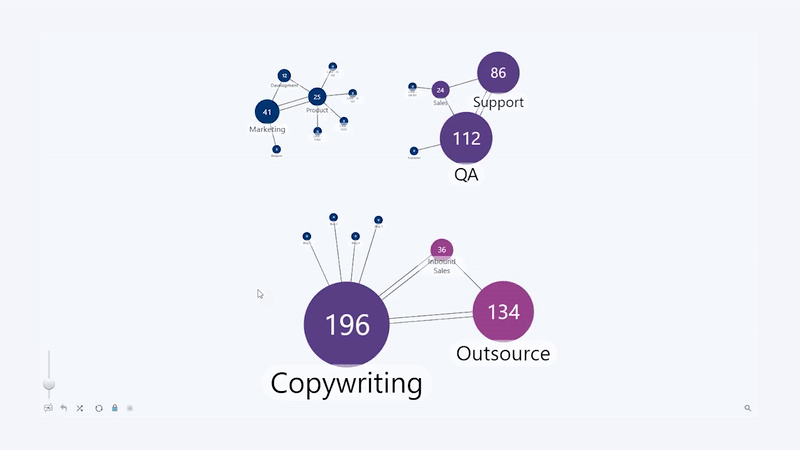
Show more info about node
Shows info window (tooltip) with additional information about the node. Also has action menu.
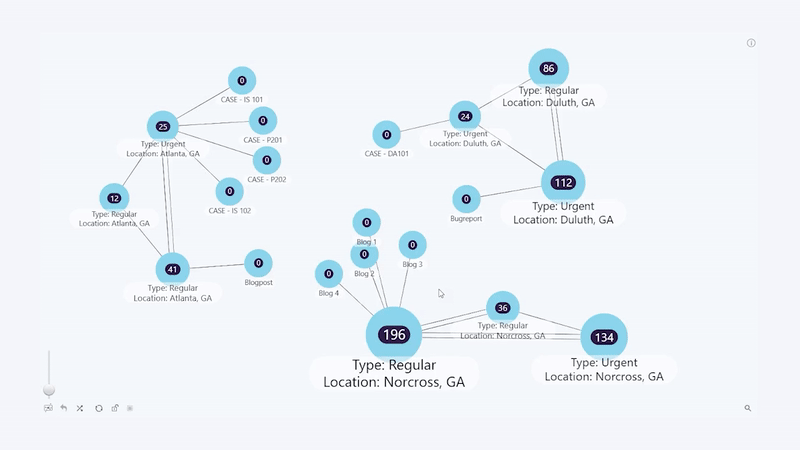
Zoom in/out graph visualization
Control the zoom level of graph visualization. Scroll mouse wheel to zoom in or out. Double click on an empty section to zoom in. Or use zoom controls in the toolbar of the chart.
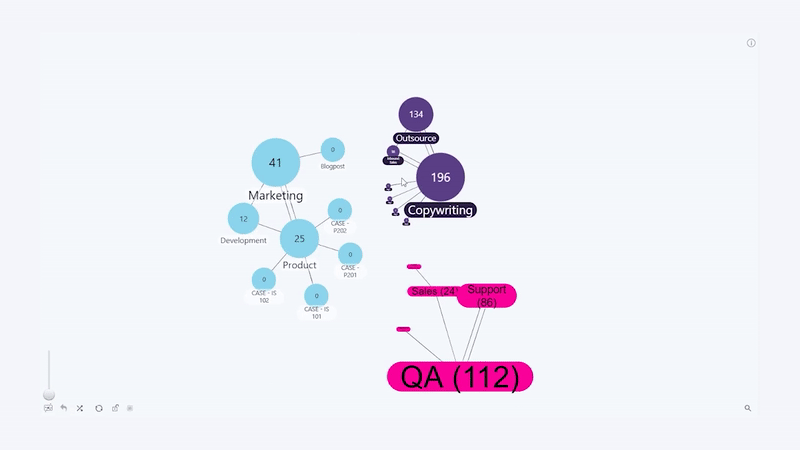
Select a node
Selects a node making it available for further actions.
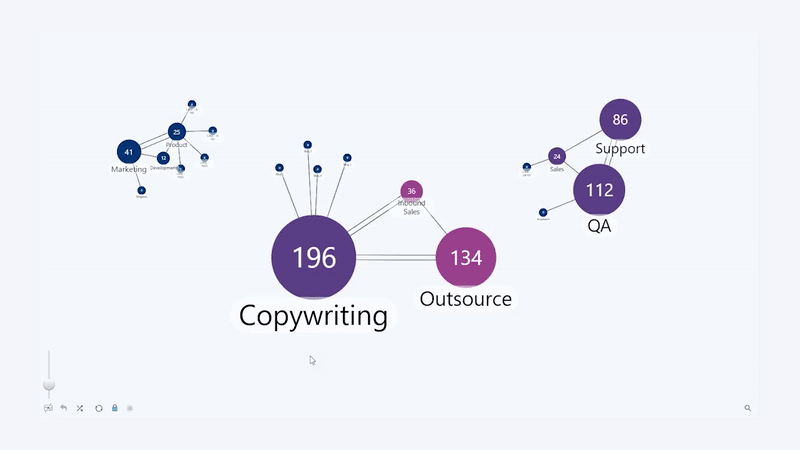
Select multiple nodes
Select multiple nodes making them available for further actions. Use "Ctrl + Click" or "Shift + Click" on the nodes you wish to select. Or select multiple nodes using rectangle selection option. Click and hold on an empty area. When cursor turns to crosshair, drag it for a rectangle selection.
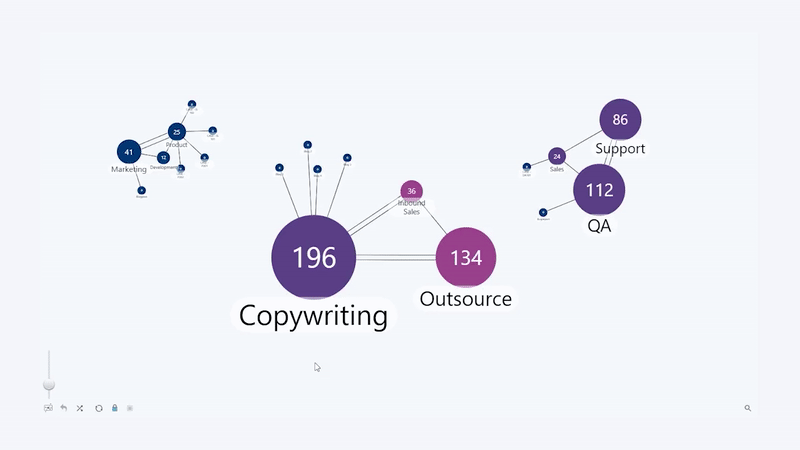
Fit network to screen
Fits all network to the screen by adjusting the zoom level and positioning of the network visualization. Layout of the nodes stays intact. Use "Fit to screen" option in the toolbar of the chart.
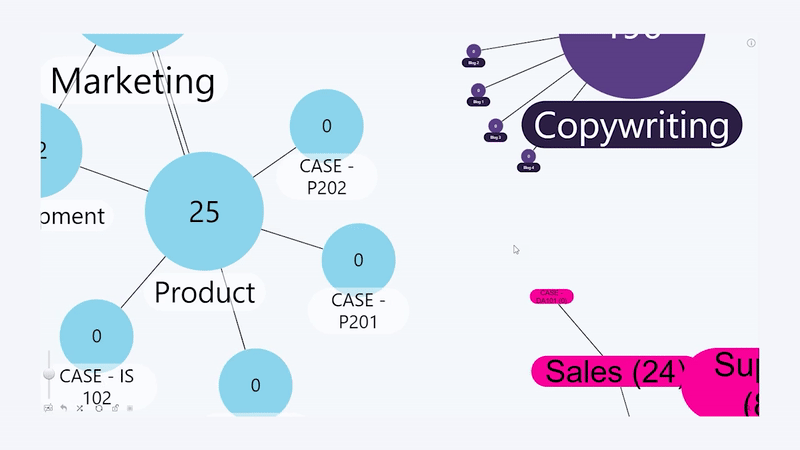
Rearrange all nodes
Rearranges all nodes dynamically for the best possible layout. Use "Rearrange" option in the toolbar of the chart.
Expand node
Click on the node to reveal it's child nodes.
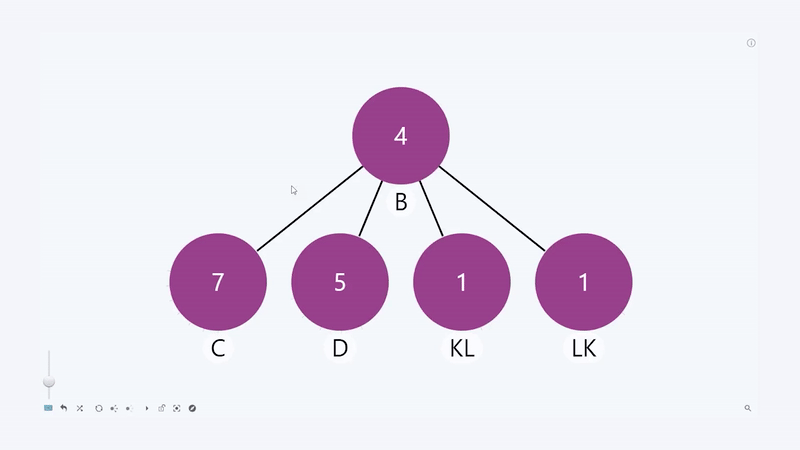
Collapse node
Click on the node to hide it's child nodes.
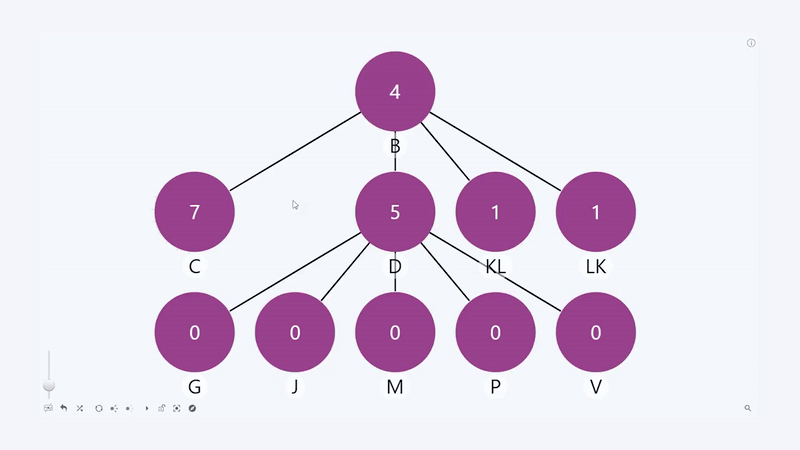
Was this helpful? Thank you for your feedback!
Sorry about that.
How can we improve it?