Interactive Toolbar
You can customize the toolbar to provide various intuitive and powerful on-chart interactions to the user to quickly filter data or navigate the chart. You can enable or disable each button in the Toolbar section of the Format Visual tab.
- Zoom Slider: manually adjust the scale.
- Fit To Screen: resize the graph to fit the current view within the viewport.
- Back: revert the last user interaction and go back to the previous view.
- Rearrange: restore the default node position and revert any drag-and-drop motions by the user.
- Reset: restore the initial view entirely (including collapsing all non-Focus Nodes).
- Expand All: expand all nodes to their maximum expansion level. Note: Works only for focus nodes.
- Collapse All: collapse all nodes to their maximum collapse level until the initial focus node level is reached.
- Expand Direction: choose the direction in which nodes expand - ‘Source to Target’, ‘Target to Source’ or bidirectional.
- Save State: lock the node position
- Display Mode: select if the graph displays all nodes or only focus nodes.
- Explore: choose if tapping or left-clicking on a node will drill down, or simply select and highlight it.
- Unhide Nodes: reveal all hidden nodes. Note: this button is visible only if the user has hidden nodes with other toolbar interactions.
- Search: filter nodes with a search box to quickly find specific node IDs or display names.
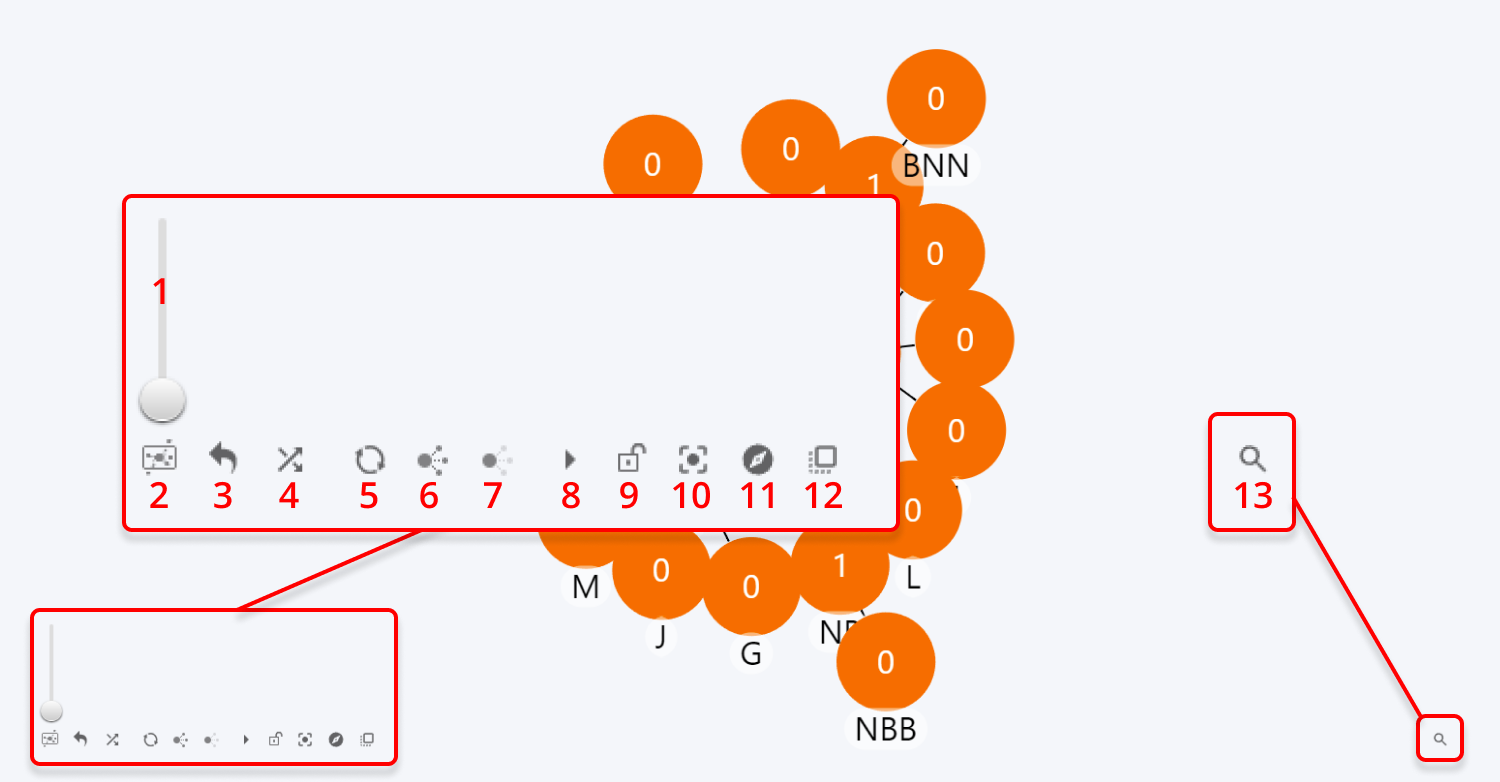
Was this helpful? Thank you for your feedback!
Sorry about that.
How can we improve it?