Image support
Enliven your reports with custom images! With the Source Node Image or Target Node Image optional fields, you can assign images that will be displayed within the node.
You can enable node images for the entire chart with the Show Image toggle within the Nodes (default category) section if you wish to apply the settings to the entire graph; or the Show Image toggle within the Node Category X section of the specific category that you want to adjust.
With custom images, you can visually emphasize the most important nodes, display employee or stakeholder pictures in organizational graphs, display country flags or company logos, or use it in other creative ways to provide additional value to the user.
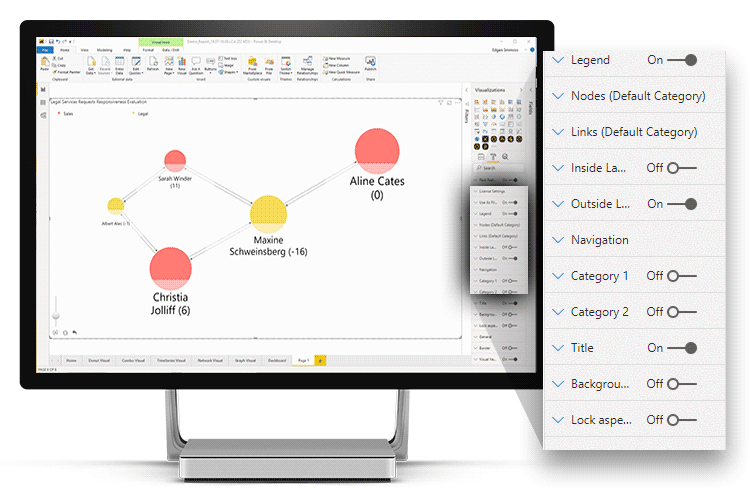
Due to security limitations, certified Power BI visuals (including Drill Down Graph PRO) cannot display images from external URLs. To successfully display images in your graph, you must encode the images in base64. You can do that using a conversion utility such as this tool by Base64.guru (choose Data URI as the image format).
Was this helpful? Thank you for your feedback!
Sorry about that.
How can we improve it?