Value Type
You can set a threshold at a manually entered constant value or use a dynamically calculated value.
- Constant: This setting will reveal a Value field where you can enter a numerical value where you wish to place the threshold.
- First: The threshold value will be determined by the first value in the series in the order of appearance on the chart. Note: the value ordering is affected by the Data Sorting setting. First value in your selected Series will be used to set the threshold based on the selected
- Last: The threshold value will be the last value in the series in the order of appearance on the chart. Note: the value ordering is affected by the Data Sorting setting.
- Minimum: The threshold will be displayed on the smallest value in your selected Series.
- Maximum: The threshold will be displayed on the largest value in your selected Series.
- Average: The threshold’s position will be determined by calculating the mean value of your selected Series.
- Median: The threshold’s position will be determined by calculating the median (middle value) of your selected Series.
- Percentile: This option will reveal an additional field – Percentile. You can enter your desired percent value and the threshold’s position will be calculated based on the largest value in your selected Series. (Example – if you enter 25% and the largest value of your selected series is 1000, the threshold will be displayed at 250.)
Value Type will behave as described in this page if your selected Threshold Type is Line. For Area Thresholds, the above-described Value Types will be used as the starting point for the area (Value From), allowing you to enter a custom constant value as the ending point (Value To).
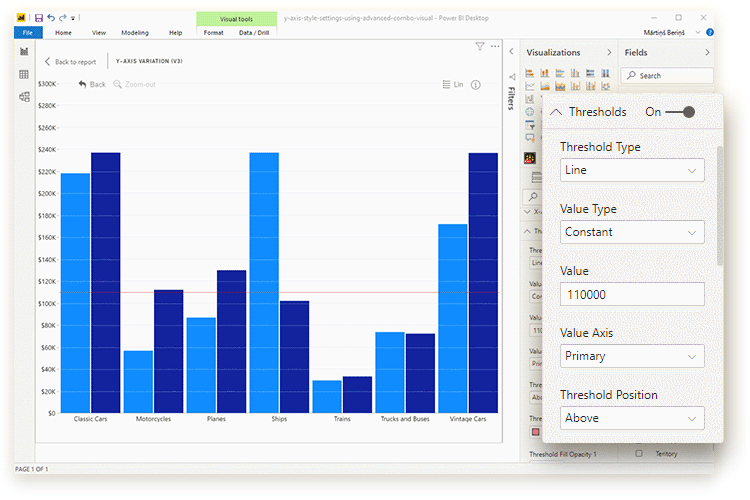
Was this helpful? Thank you for your feedback!
Sorry about that.
How can we improve it?