Interactivity
Watch the video that explains all of the main interactions, or see the list of interactions below.
Move Node
Hold and drag the node to move it to another position. Doing so will switch the particular node to a "fixed" state so it stays where you placed it even if other parts of the network are being moved around.
.gif)
Show Context Menu
Right click the node to open the context menu with additional information about the node. The ZoomCharts context menu also contains additional actions like Hide or Collapse.
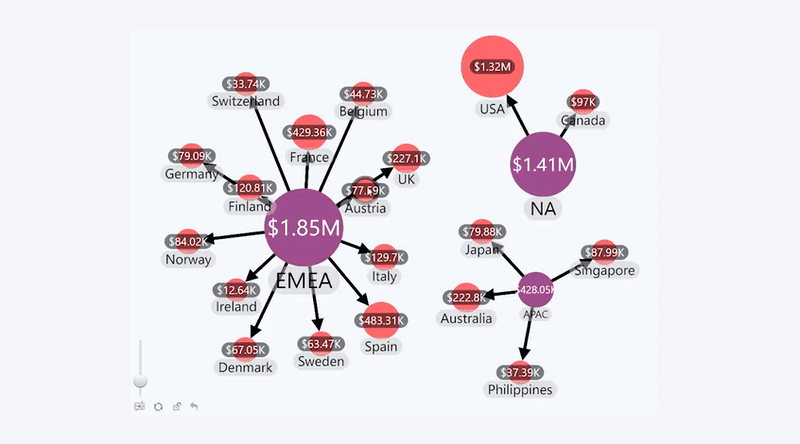
Hide Node
Use the Hide option in the tooltip (available with right click) to hide the node.

Collapse a Node
Use the Collapse option in the tooltip (available with right click) to hide the selected node and all its children nodes.
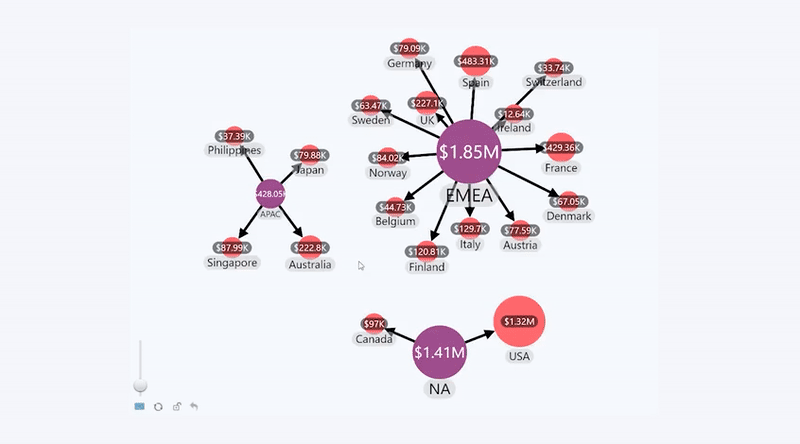
Zoom In/Zoom Out
Control the zoom level of the network visualization. Scroll mouse wheel to zoom in or out. Double click on an empty section to zoom in. You can also enable the zoom slider in the toolbar using the Enable Zoom Control setting.
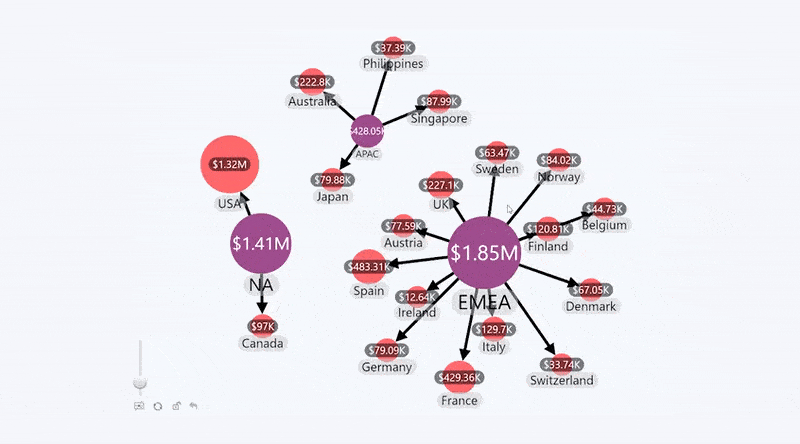
Select a Node
Left click selects a node. If Highlighting is enabled, the selection will apply a filter to the rest of the report.
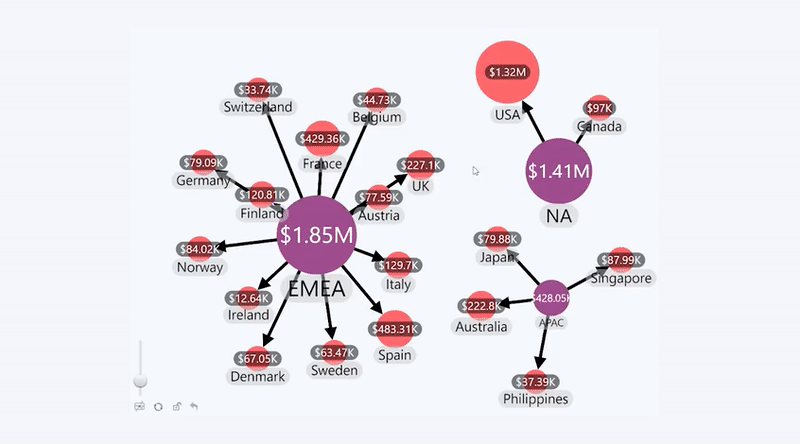
Multiple Selection of Nodes
Select multiple nodes using rectangle selection option. Click and hold on an empty area. When the cursor turns into a crosshair, drag it for a rectangle selection. Alternatively, you can select multiple nodes by using "Ctrl + Click" or "Shift + Click" on the nodes you wish to select.
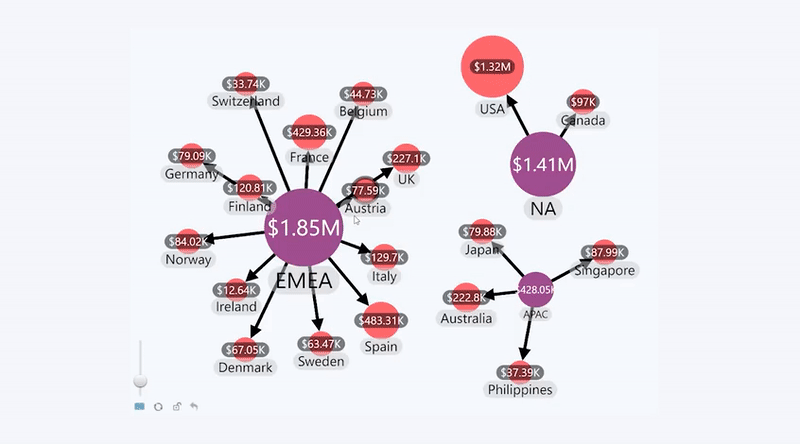
Clear Selection
Right click on an empty space in the chart to clear selection.
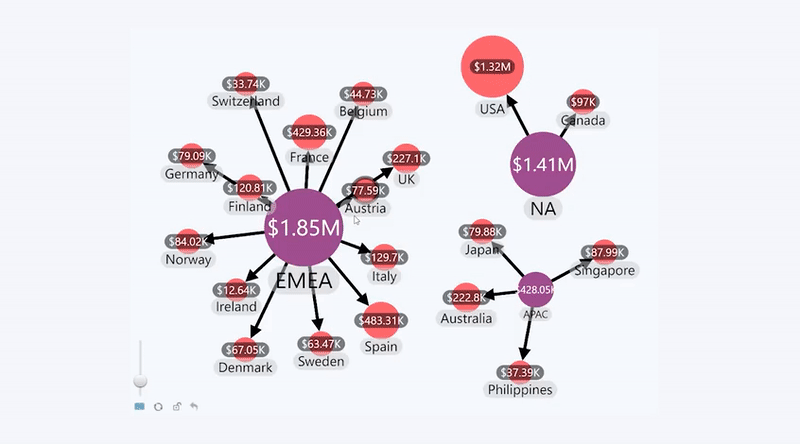
Fit Network to Screen
The Fit to Screen button will be displayed in the toolbar if it has been enabled. This will adjust the zoom level and positioning of the network chart to ensure that all nodes can be displayed within the visual's viewport. The layout of the nodes stays intact.
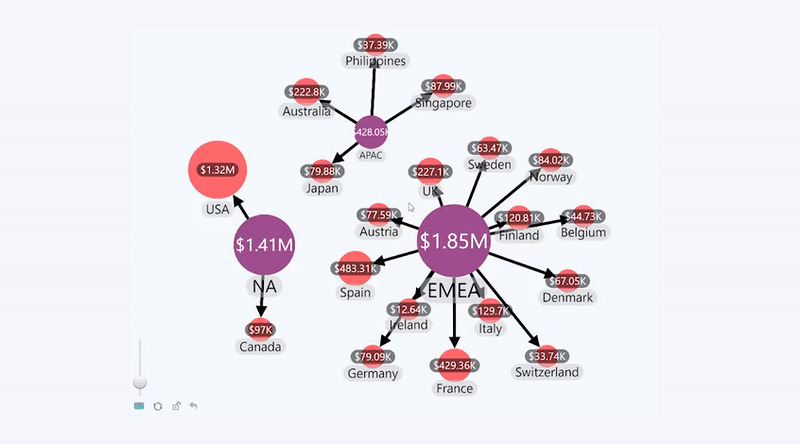
Lock All Nodes
The Lock All button will be displayed in the toolbar if it has been enabled. Locking will freeze the position of all nodes so they stay in the same place regardless of the user's interactions with the chart.
Was this helpful? Thank you for your feedback!
Sorry about that.
How can we improve it?