From Power BI marketplace
Import ZoomCharts custom visuals from Power BI marketplace
-
Open
Power BI services
and login with your credentials, open an existing report or create a new one, where you would like to add a custom visual.
OR
Open an existing .pbix file (Power BI report file extension), login if necessary or create a new report with Power BI Desktop
-
Click on the the ellipses at the bottom of the Visualizations pane.
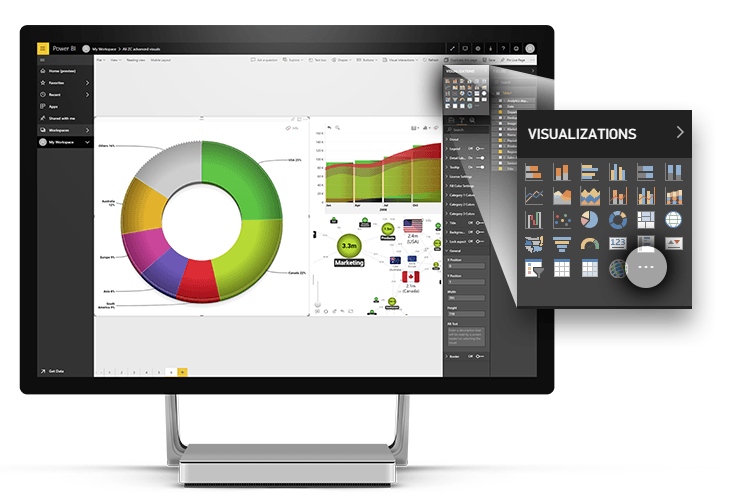
-
From the dropdown, select
Import from marketplace
.
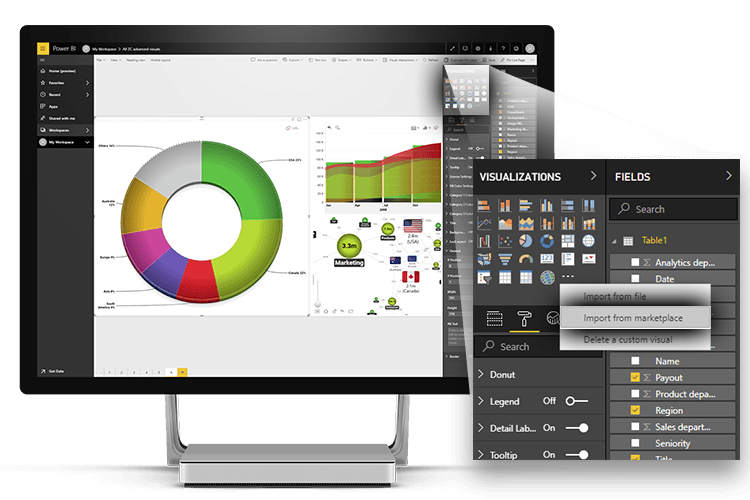
-
Enter “ZoomCharts” in the search menu and press Enter.
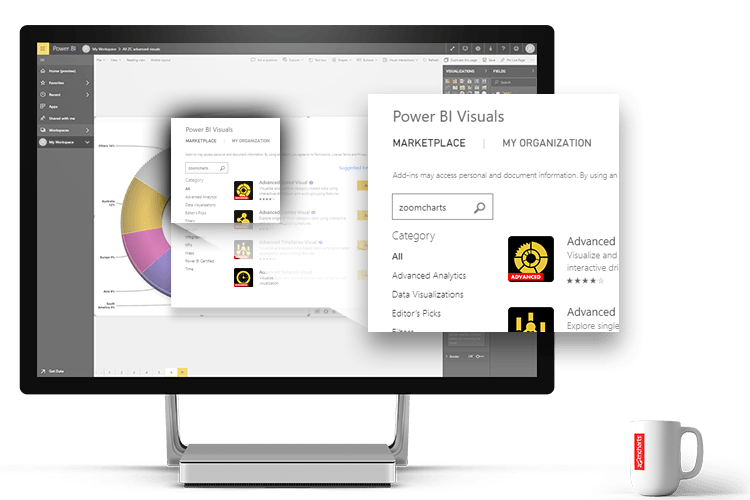
-
To learn more about the visual of your choice, hover mouse on the description and click on it.
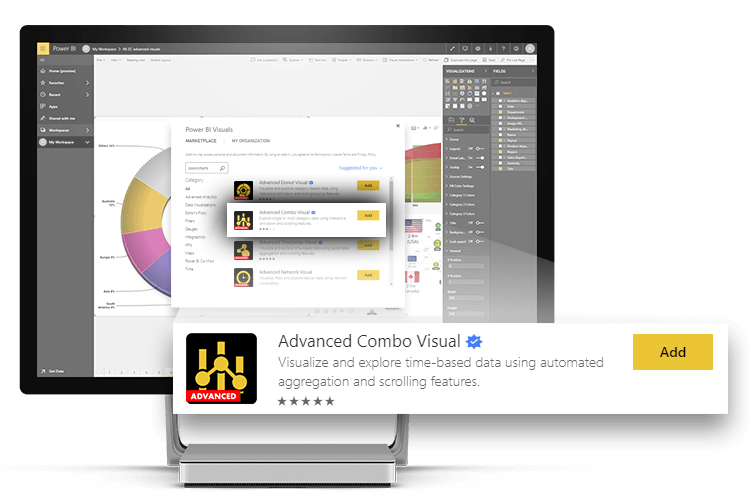
-
On the information page you can view screenshots, videos, detailed description and more.
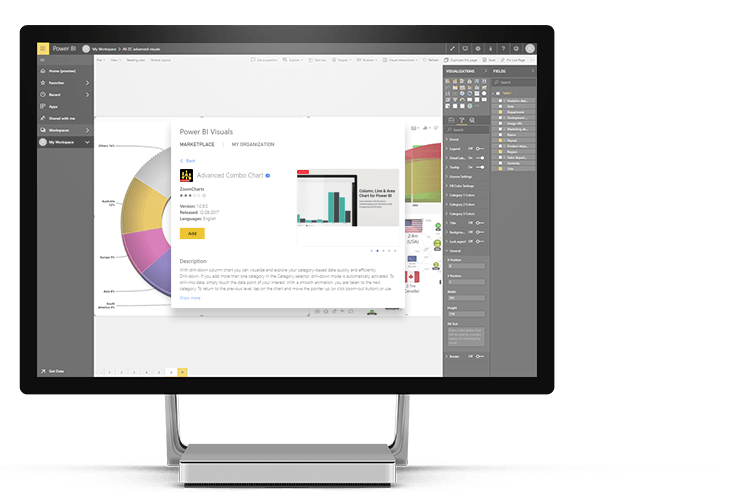
-
Scroll to the bottom to see user reviews.
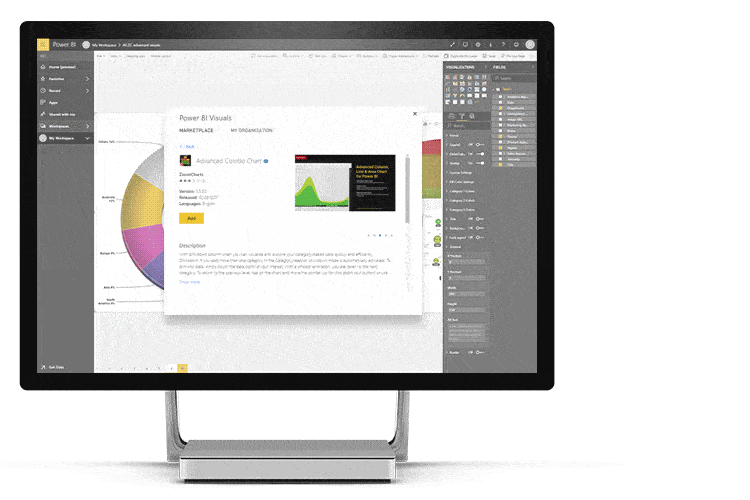
-
Import custom visual by clicking on Add within the search results list.
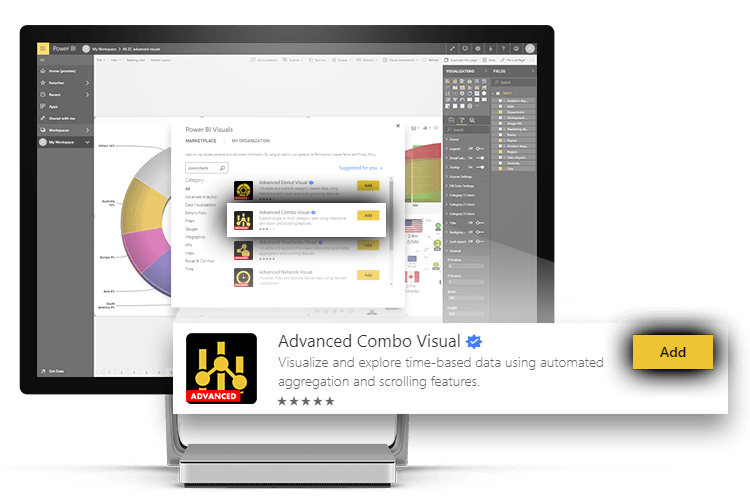
or in the custom visual information page.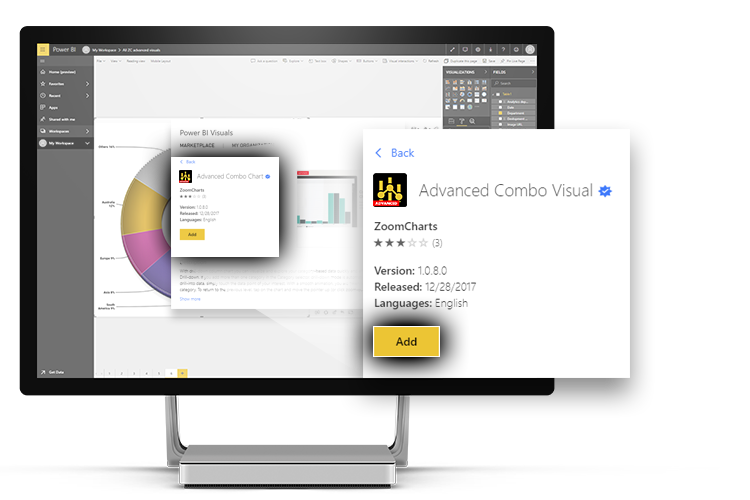
-
The icon for the custom visual is added to the bottom of your Visualizations pane and the visual is now available for use in your report.
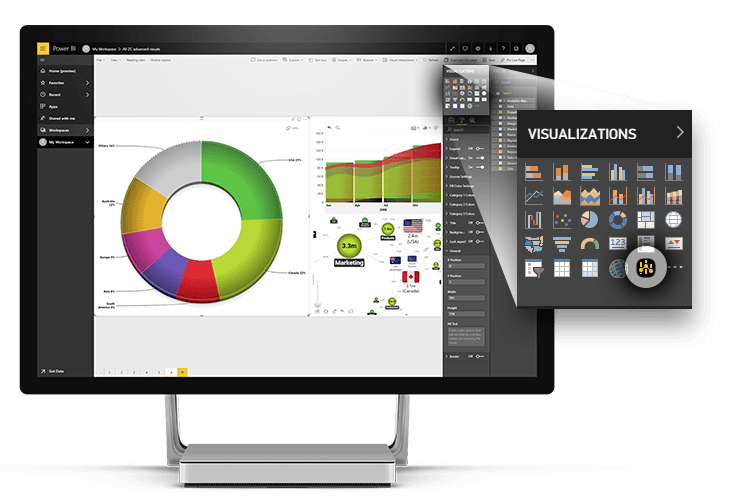
Was this helpful? Thank you for your feedback!
Sorry about that.
How can we improve it?