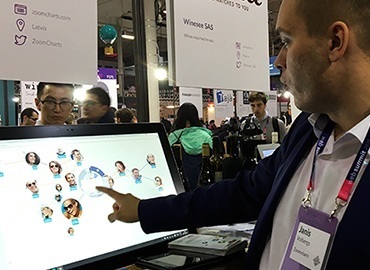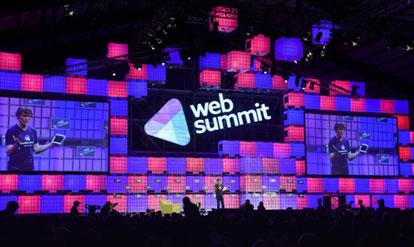Jan 27, 2015
Using ZoomCharts' Network Graph for Education
ZoomCharts graphs let you turn ordinary data into a fun and interactive way to delve deeper into your subjects of interest. You can show or hide any...
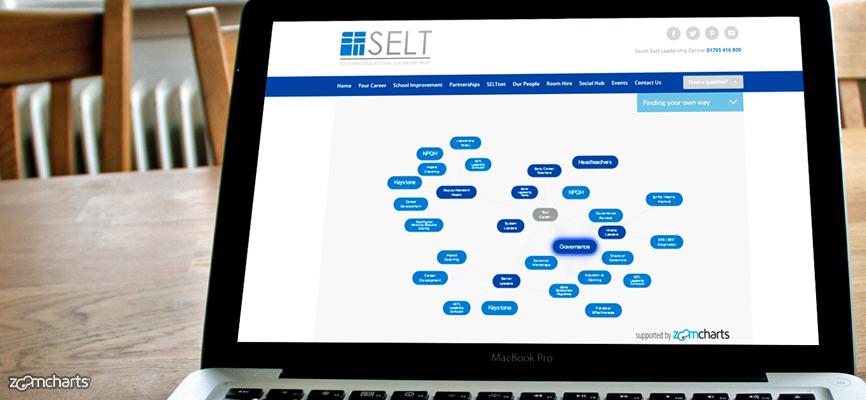
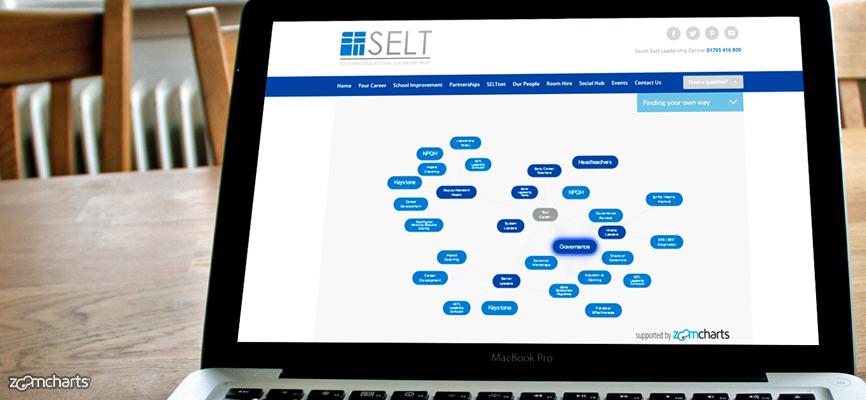
ZoomCharts graphs let you turn ordinary data into a fun and interactive way to delve deeper into your subjects of interest. You can show or hide any...
ZoomCharts network graphs are ideal for use in the educational sector, where access to easy-to-understand and well-presented information is key for learning. This is why UK-based Southern Educational Leadership Trust (SELT) called upon ZoomCharts to help present career path information on their website.
SELT is a charity that supports the development of leadership learning and career training in education and public services to help children and young people. Like many educational organizations, SELT saw the correlation in presenting information through visual and interactive means with student engagement and learning. They used ZoomCharts advanced data visualization software to let users explore a vast array of potential career paths by choosing a category and seeing all of the relevant programs within that category.
With ZoomCharts’ interactive network graphs, users are open to a variety of options that let them fully customize their experience:
1. Clicking on a data node expands information.
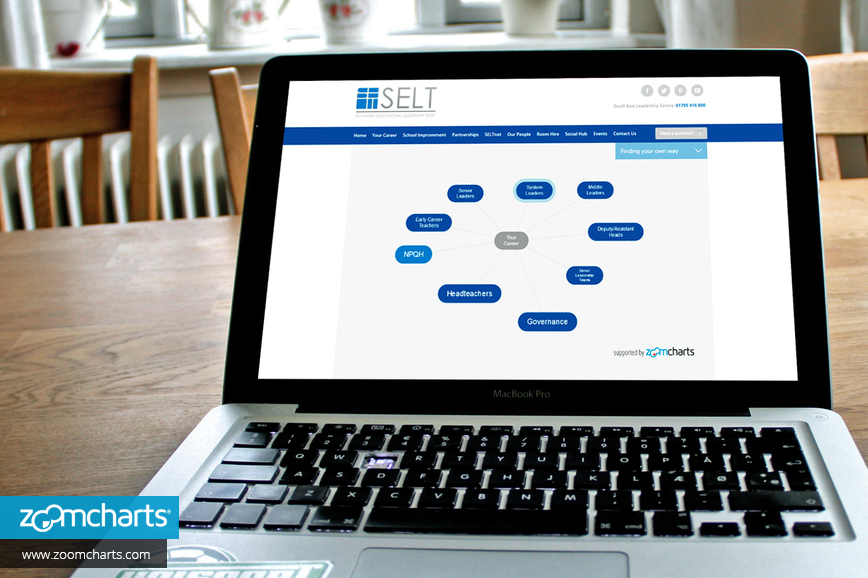
2. Several expanded data sets can be viewed all in one graph.
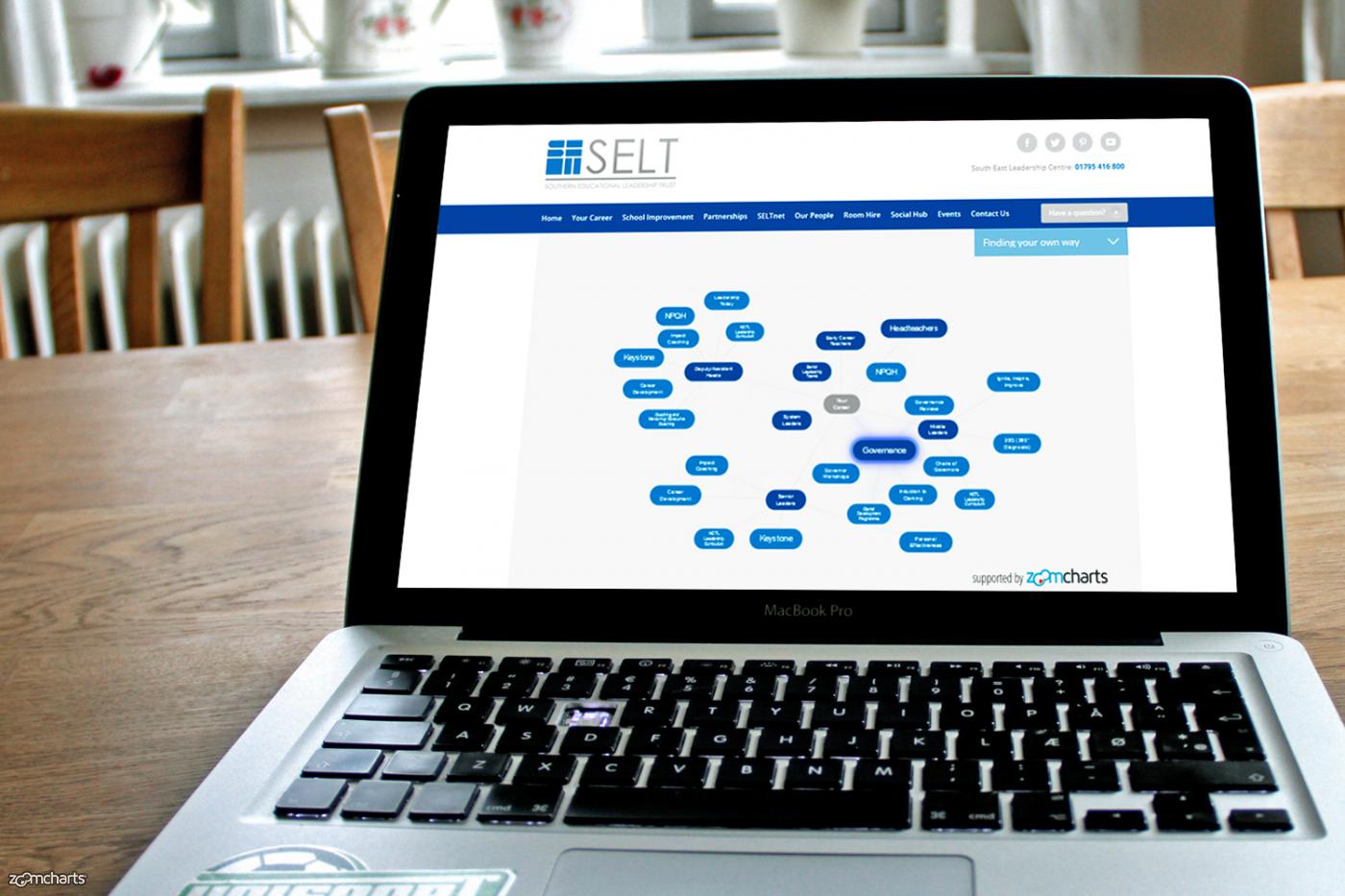
3. Data nodes can be moved around with simple drag and drop using your mouse.
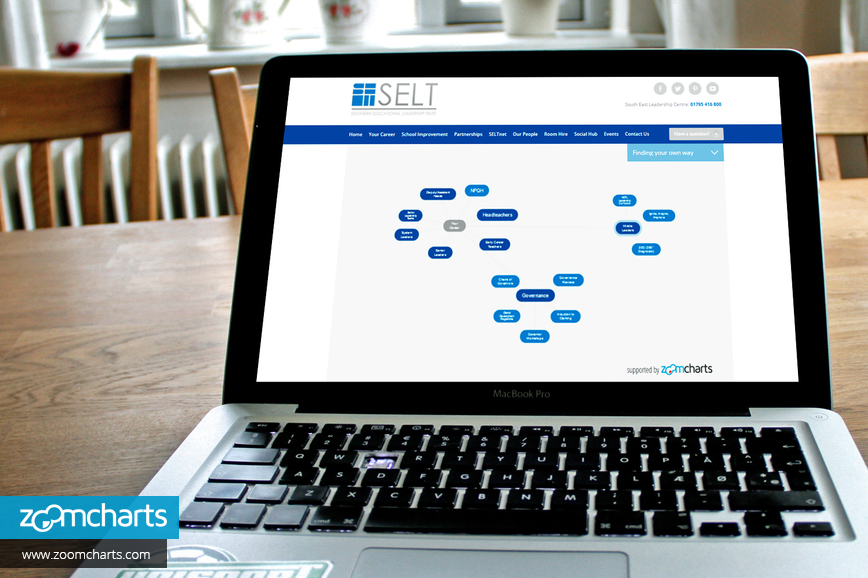
4. Expanded information you do not wish to view can be hidden by clicking on a data node again.
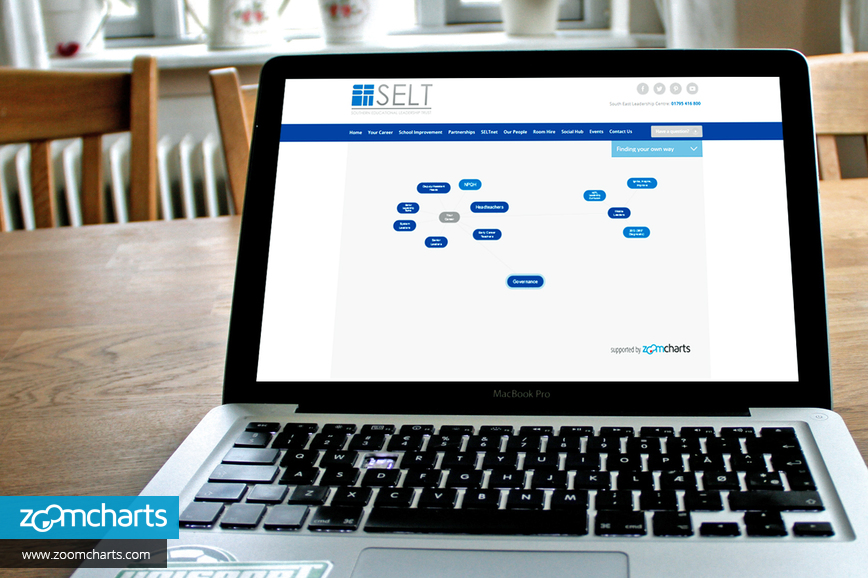

Want more info like this?
Subscribe to our newsletter and be the first to read our latest articles and expert data visualization tips!