Quickstart
Drill Down Combo PRO is a multi-purpose visual for categorical data. You can combine up to 25 different series on the same visual and display each series in three different ways – columns, lines, or areas. With this visual, you can build data-rich visualizations that your users can effortlessly explore with intuitive on-chart interactions.
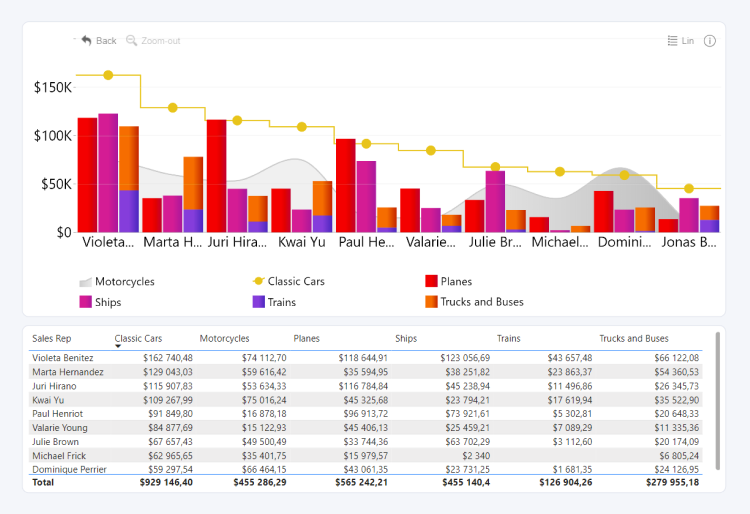
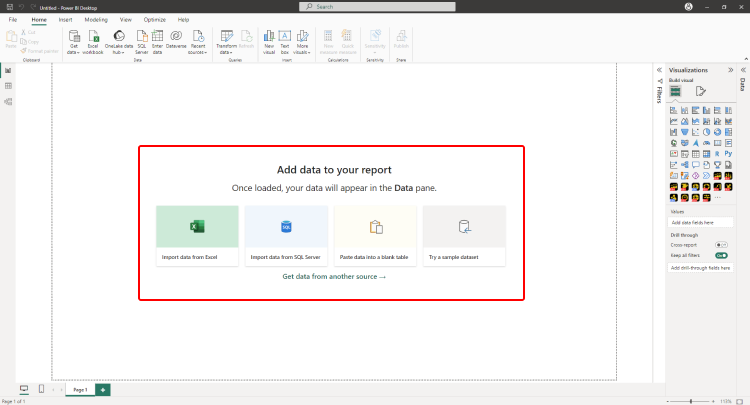
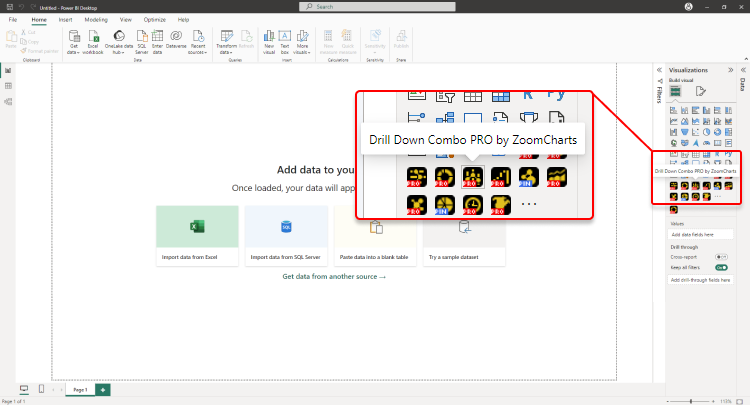
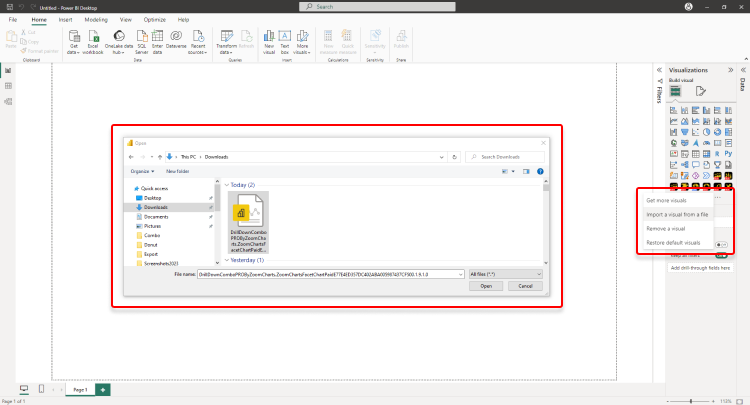
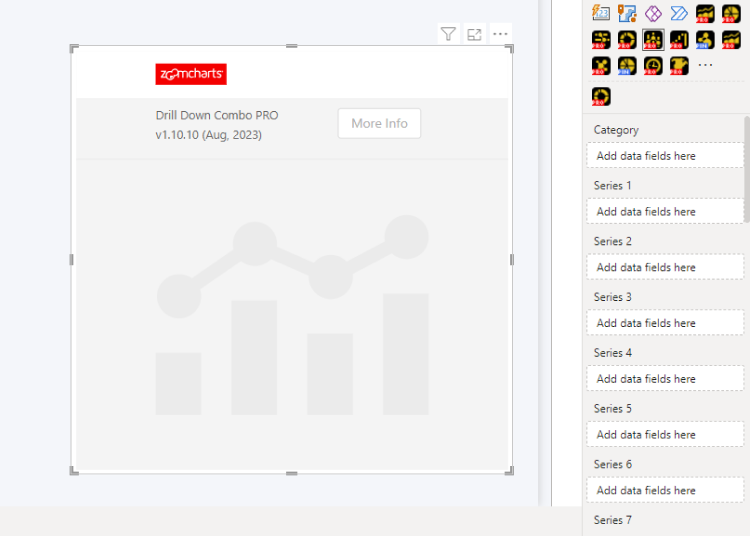
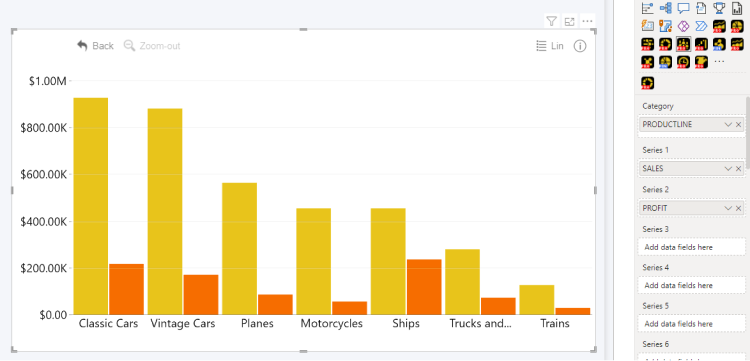
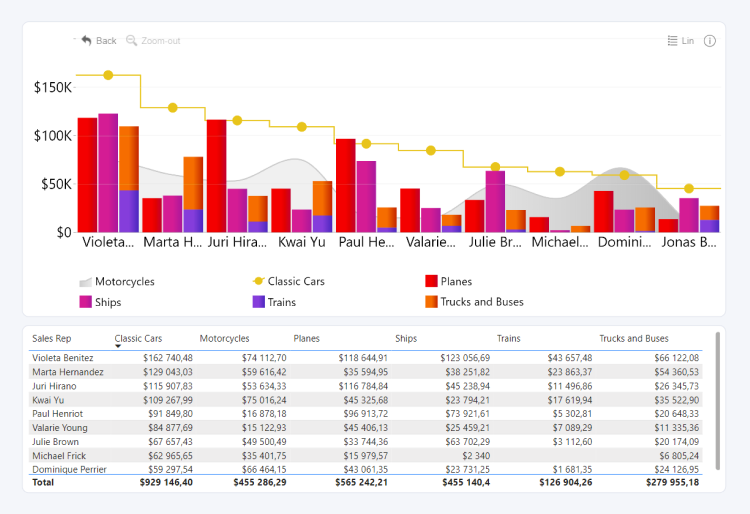
Before you begin
This visual is designed for categorical data. Your data set will require at least one column that contains categories, and at least one column containing a series of numerical values.
When you create a blank Power BI report, you will be presented with multiple options: you can import your own data, paste it into a blank table, or try a sample data set that’s provided by Power BI. The latter option is recommended if you want to experiment with the features of Drill Down Combo PRO without using your own data.
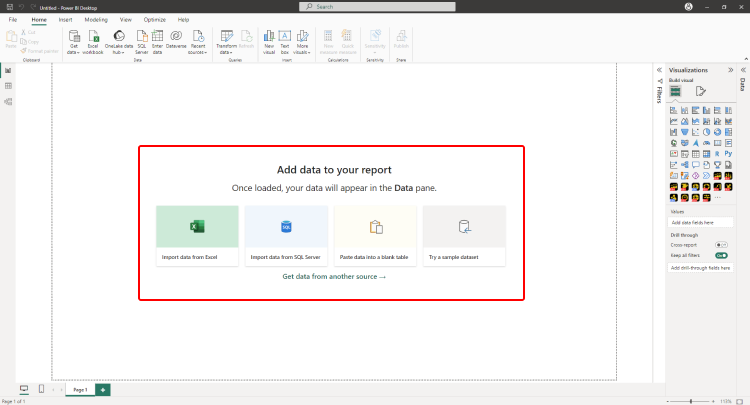
Adding Drill Down Combo PRO to Power BI
If you have downloaded this visual from Microsoft AppSource within Power BI Desktop, its icon should automatically appear in the Visualizations pane on the right side of your Power BI window.
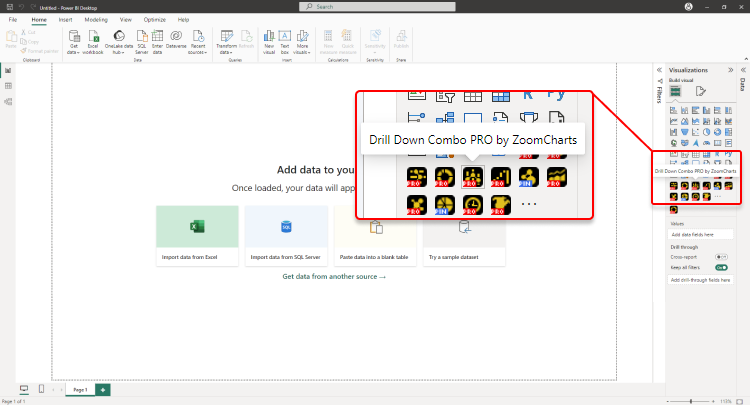
If you have acquired Drill Down Combo PRO externally, you may need to add it to Power BI manually. You can do that by clicking the ellipsis button at the end of the visualizations list, and pressing Import a visual from a file. Locate the .pbiviz file and the visual will be added to the Visualizations pane.
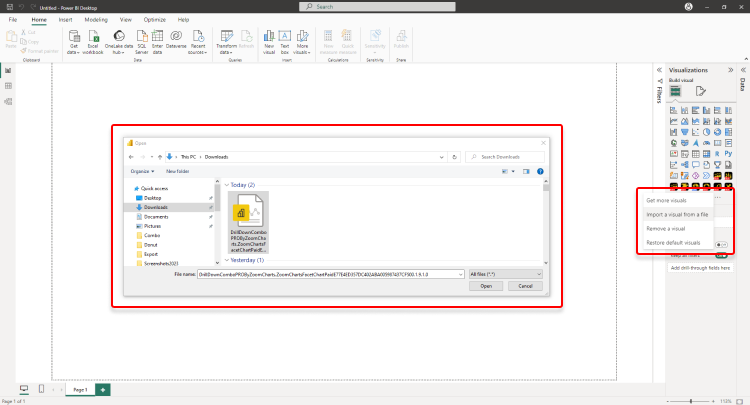
You need to activate your trial or have a valid license to use the PRO features of this visual. Read more about licensing in this page.
Creating a combo chart with Drill Down Combo PRO
Add Drill Down Combo PRO to your Power BI report by clicking the visual’s icon in the Visualizations pane. Doing so will create a blank visual that contains no data. Once you add at least one valid column in each of the required fields – Category and Series – Combo PRO will visualize your data (as a column chart by default). You can read more about the required fields and optional fields in this page.
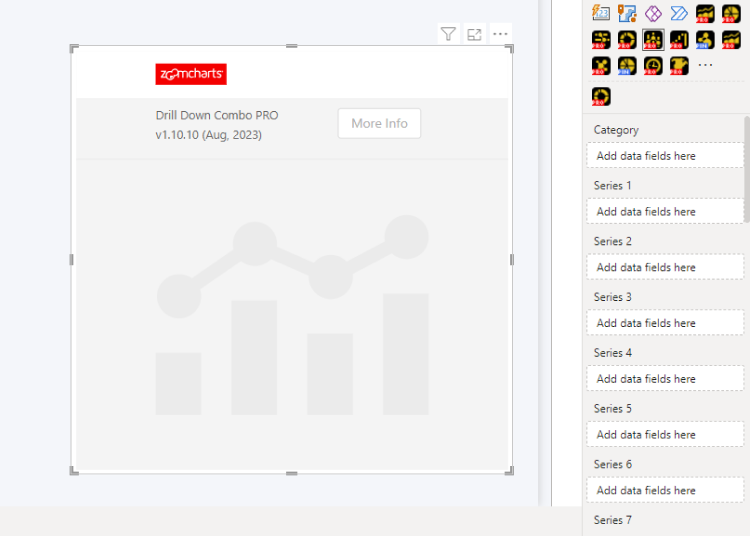
Category field is used to create data points on the x-axis, and each Series field will assign numerical values to each category to determine how the column, areas, or lines are displayed on the y-axis. Adding multiple columns to the Category field will create a drill down hierarchy based on the column order in that field.
Conversely, you can add only one series per each Series field. This means that you will see a separate Series field for each column (Series 1, Series 2, Series 3, etc.) and each additional column you want to feature in your chart must be added to its own respective field. Doing so will allow you to adjust specific settings for each series independently. Once you have added the required data, Drill Down Combo PRO will instantly create a column chart.
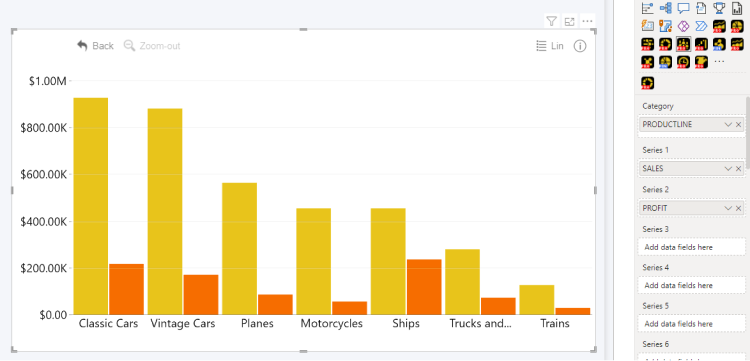
You can now explore the Formatting Options to customize the look and behavior of your chart. Head to the Series Customization menu for each series to change the chart type, adjust color fill and outlines, change series width, adjust clustering or stacking behavior, and many other settings.
Format Visual tab also contains various options to adjust global formatting settings, customize legends, tooltips, thresholds and more, or enable a secondary Y-axis. If you want to enable cross-chart filtering to use this visual as an interactive filter for the entire report (or vice versa – filter your combo chart with other visuals), you can do that with the Use as Filter toggle.
Was this helpful? Thank you for your feedback!
Sorry about that.
How can we improve it?